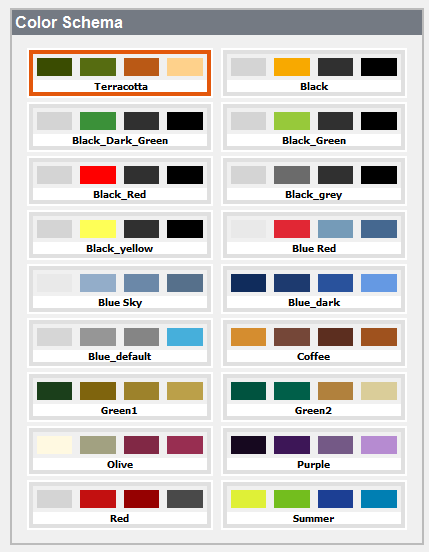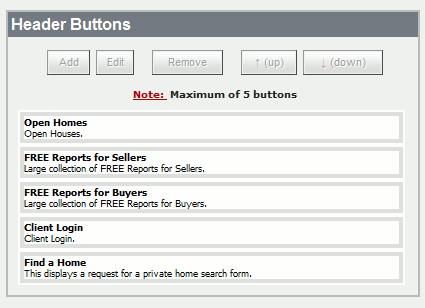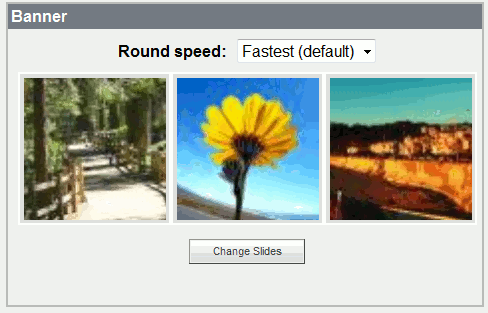New HomeScape design
From PropertyMinder WIKI
- Login to your Toolkit.
- Go to Website Editor.
- Select Website Designer.
- Select the HomeScape Design.
- Select your preferred Color Scheme.
- Edit your Header Buttons. These will be the buttons at the top of your homepage.
- Select your Primary MLS.
- Select the number of Featured Listings to display on your homepage.
- Under Banner Photos', you can select which photos you would like to have scroll across the homepage. You can also choose the speed that you would like to have these photos rotate at. When you select Change, scroll up to the top of the page and you can upload your own images.
- The Quick Links area is the section next to the Quick Find a Home link on the homepage. Sample is below.
- If you would like to revert back to the other frameless templates, please select Standard Appearance and you can revert back to the older templates.
- If you have any additional questions, please give us a call at (800) 743-5820 ext 2.