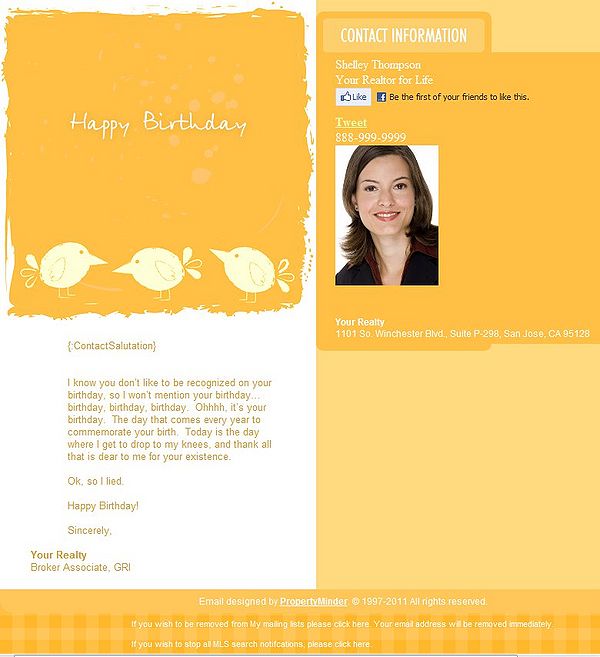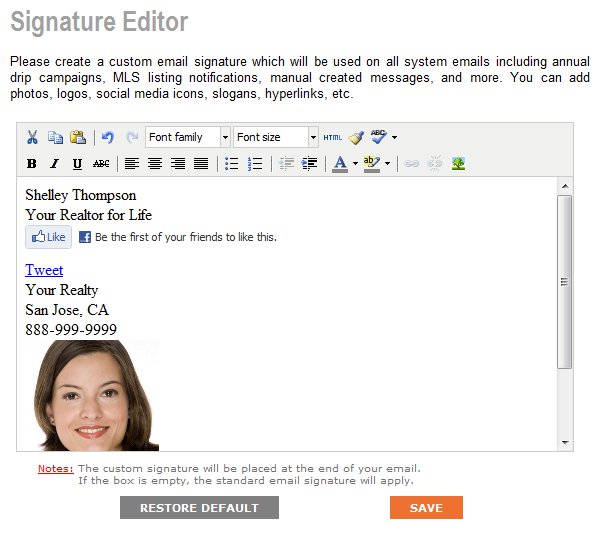Custom Signature
From PropertyMinder WIKI
(Difference between revisions)
| Line 1: | Line 1: | ||
| - | Custom signature feature was created so you could | + | Custom signature feature was created so you could use different widgets to your emails, "Like" or "Tweet" buttons, use different photo for your email campaigns, etc. |
[[File:Signature1.jpg|600px|border|link=http://wiki.propertyminder.com/images/d/d8/Signature1.jpg]] | [[File:Signature1.jpg|600px|border|link=http://wiki.propertyminder.com/images/d/d8/Signature1.jpg]] | ||
Latest revision as of 03:21, 31 October 2011
Custom signature feature was created so you could use different widgets to your emails, "Like" or "Tweet" buttons, use different photo for your email campaigns, etc.
To create custom signature:
- Login to your Toolkit
- Go to Client Relationship Management and chose Signature Editor
- Now you see a standard editor screen. You can add different photos, logos, change fonts in your slogan, add widgets and social media links.
- Hit Save after you finished your work.
- To use default signature just click Restore default