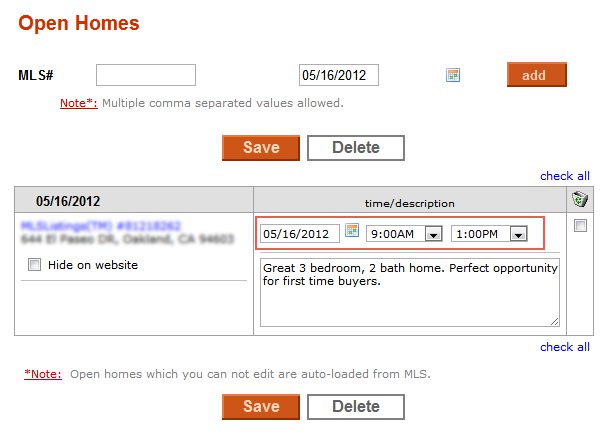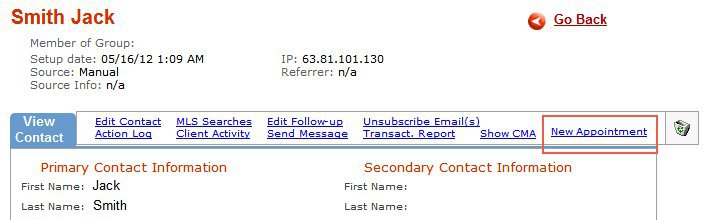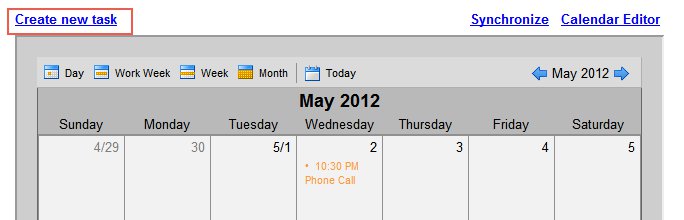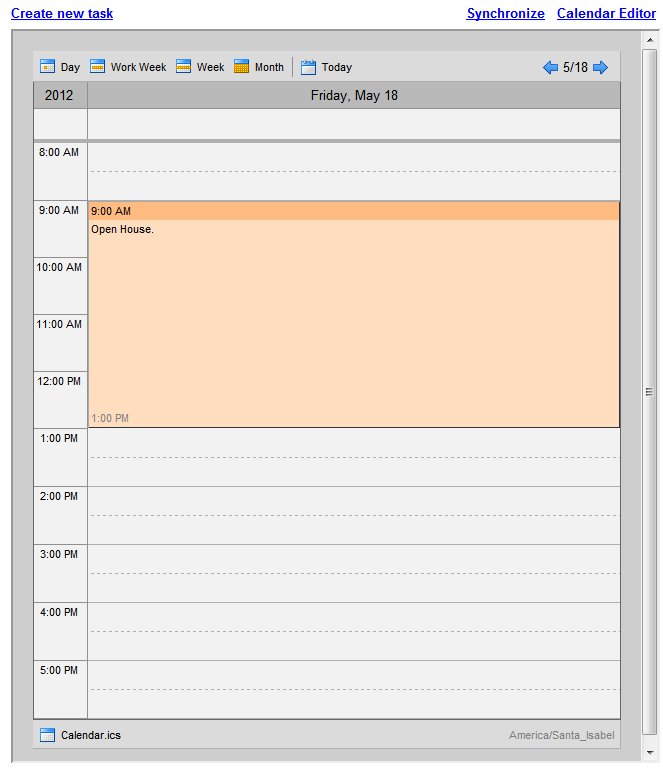Calendar
From PropertyMinder WIKI
(Difference between revisions)
| Line 25: | Line 25: | ||
#:When you create the task this way, you will have to add attandees email manually, if you want them to be notified before the event/meeting. You can add attandees name/nickname. So, you will be know who you meet with, but the task will not be assigned to you CRM contact. | #:When you create the task this way, you will have to add attandees email manually, if you want them to be notified before the event/meeting. You can add attandees name/nickname. So, you will be know who you meet with, but the task will not be assigned to you CRM contact. | ||
| - | Unforunately you can not set up the task by clicking the day/time of the calendar. | + | Unforunately you can not set up the task by clicking the day/time of the calendar. If you click on the task, it will be opened in read only mode. |
Also the task will be created automatically when you set up the Open House. | Also the task will be created automatically when you set up the Open House. | ||
| Line 31: | Line 31: | ||
[[File:Calendar004.jpg|border|link=http://wiki.propertyminder.com/images/2/22/Calendar004.jpg]] | [[File:Calendar004.jpg|border|link=http://wiki.propertyminder.com/images/2/22/Calendar004.jpg]] | ||
| + | |||
| + | ===Synchronize=== | ||
| + | |||
| + | ===Calendar Editor=== | ||
Revision as of 09:22, 16 May 2012
PropertyMinder has just released Calendar. This new powerful tool helps you organize you daily work by creating tasks and reminders, schedule meetings and much more.
Contents |
Calendar Views
There are several views for calendar: Day, Work Week, Week, Month.
- Day View by default shows today's tasks.
- Work Week View shows current work week (from Monday to Friday by default)
- Week View shows current week
- Month View shows current month.
Every view has navigation buttons next/previous day/week/month on the right corner.
Create task
There are several way to create new task.
- You can set up new task by clicking New appointment link from client contact page.
- Another way to set up the task is to click Create new task link from Calendar page.
Unforunately you can not set up the task by clicking the day/time of the calendar. If you click on the task, it will be opened in read only mode.
Also the task will be created automatically when you set up the Open House.