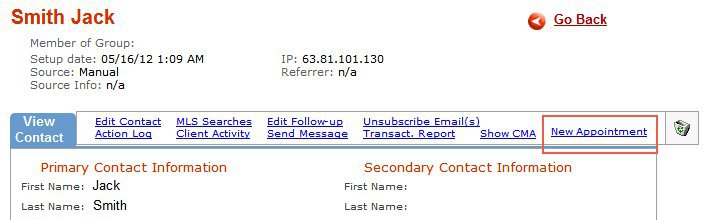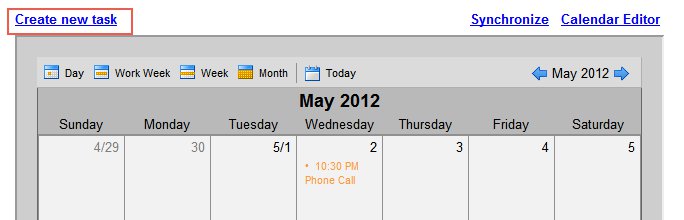Calendar
From PropertyMinder WIKI
(Difference between revisions)
| Line 6: | Line 6: | ||
# You can set up new task by clicking '''New appointment''' link from client contact page. | # You can set up new task by clicking '''New appointment''' link from client contact page. | ||
| - | # | + | #:[[File:Calendar001.jpg|border|link=http://wiki.propertyminder.com/images/a/a9/Calendar001.jpg]] |
| - | # | + | #:When you create the task from client page, the task will be submitted to the clients profile automatically. |
# Another way to set up the task is to click '''Create new task''' link from '''Calendar''' page. | # Another way to set up the task is to click '''Create new task''' link from '''Calendar''' page. | ||
| - | # | + | #:[[File:Calendar002.jpg|border|link=http://wiki.propertyminder.com/images/b/b3/Calendar002.jpg]] |
| - | # | + | #:When you create the task this way, you will have to add attandees email manually, if you want them to be notified before the event/meeting. You can add attandees name/nickname. So, you will be know who you meet with, but the task will not be assigned to you CRM contact. |
Revision as of 08:38, 16 May 2012
PropertyMinder has just released Calendar. This new powerful tool helps you organize you daily work by creating tasks and reminders, schedule meetings and much more.
Create task
There are several way to create new task.
- You can set up new task by clicking New appointment link from client contact page.
- Another way to set up the task is to click Create new task link from Calendar page.