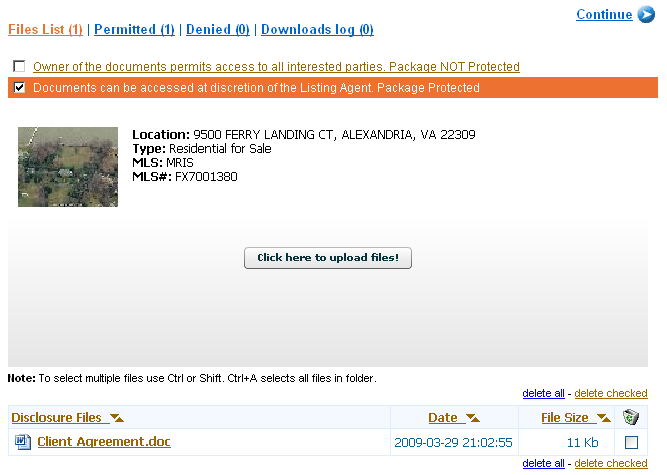How do I add disclosure documents to one of my properties
From PropertyMinder WIKI
To add disclosure documents to the listing
- Login to your Toolkit.
- Click Inventory Manager.
- Find the listing and click on the disclosures link under the Action column.
- On the next page, click Browse and upload your document.
- After clicking the Upload button, you will see a system notice. By default, all your documents are protected. You may also make them public by checking the appropriate checkbox as shown below.
- When some one tries to download a disclosure document and you chose to protect your documents as shown in the example above, your site visitor is forced to leave an email. You will receive a notification email with this visitor's information. If you decide to grant the access, click on the Permit link. You will be directed to login to your Toolkit and you'll see a permission page where you can see the visitor's information. Same directions apply if you deny the document access.