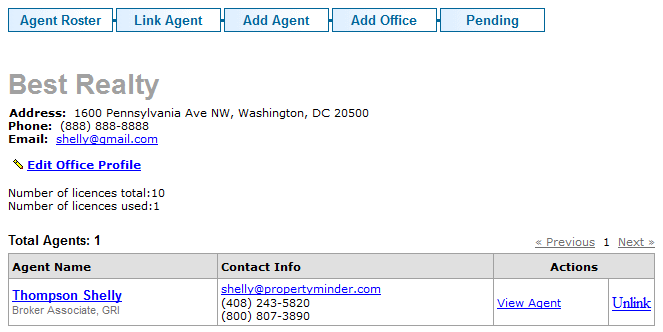Office Solution
From PropertyMinder WIKI
(Difference between revisions)
| Line 15: | Line 15: | ||
To add new agents | To add new agents | ||
| - | [[File:Office_solution. | + | [[File:Office_solution.png|border|link=http://wiki.propertyminder.com/images/2/29/Office_solution.png]] |
# Click the '''Agent Roster'''. | # Click the '''Agent Roster'''. | ||
| Line 34: | Line 34: | ||
# Click the '''Agent Roster'''. | # Click the '''Agent Roster'''. | ||
# On the '''Agent Roster''' page, use the action links (view, edit or delete) corresponding to the particular agents name. | # On the '''Agent Roster''' page, use the action links (view, edit or delete) corresponding to the particular agents name. | ||
| + | |||
| + | You can also link your office website with your agent's PropertyMinder website to have the ability to transfer your leads between agents. | ||
| + | |||
| + | To link the profile: | ||
| + | |||
| + | # Click the '''Agent Roster'''. | ||
| + | # On the '''Agent Roster''' page, click the '''Links Agent''' button. | ||
| + | # Enter your realtor's PropertyMinder website address and click '''Link'''. The realtor will receive the invitation. When realtor accept the invitation from the Toolkit you will the record in your Agent Roster. | ||
| + | |||
| + | [[File:Office_solution1.png|border|=linkhttp://wiki.propertyminder.com/images/d/dc/Office_solution1.png]] | ||
Revision as of 04:24, 27 June 2011
How to edit company information
- Click the Administration button on the left screen of your Toolkit.
- Enter the relevant company information in the Administration page.
Agent Roster
In the agent roster, you can:
- Manage the agent contact information and profile displayed on your website.
- Add new agent profiles to your office website.
- Add additional office locations and associated agents to your website.
To add new agents
- Click the Agent Roster.
- On the Agent Roster page, click the Add Agent button.
- Enter the relevant information about the agent including:
- Agent Name
- Title
- Contact Information
- MLS Information (Agent ID/DRE number)
- Photo
- Web page address
- Slogan, Biography and additional statements
- Click Save to save changes.
To edit, view and delete existing agent profiles:
- Click the Agent Roster.
- On the Agent Roster page, use the action links (view, edit or delete) corresponding to the particular agents name.
You can also link your office website with your agent's PropertyMinder website to have the ability to transfer your leads between agents.
To link the profile:
- Click the Agent Roster.
- On the Agent Roster page, click the Links Agent button.
- Enter your realtor's PropertyMinder website address and click Link. The realtor will receive the invitation. When realtor accept the invitation from the Toolkit you will the record in your Agent Roster.
To add a new office
- Click on the Agent Roster.
- On the Agent Roster page, click the Add Office button.
- Enter the relevant information about the agent including:
- Office Name
- Contact Information
- Office Address
- Areas served by the office
- MLS Information (Office Broker Code)
- Click the Save button to save changes.