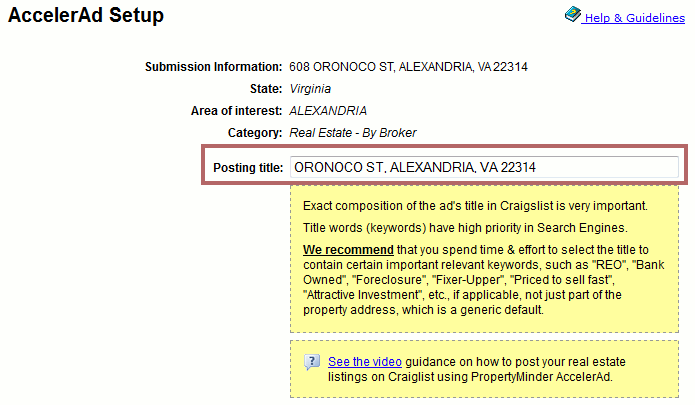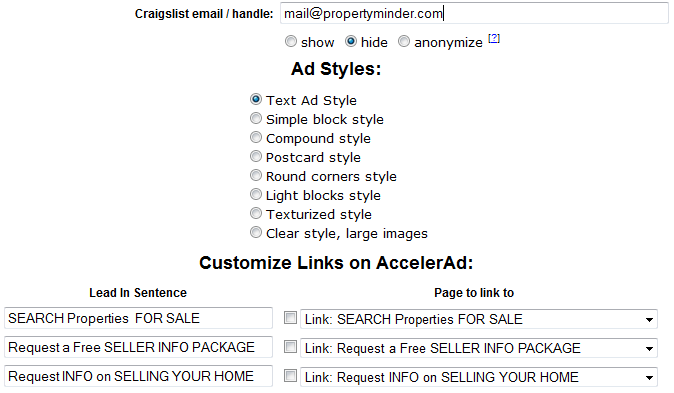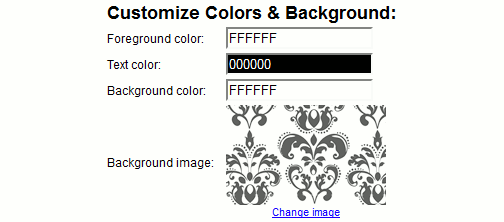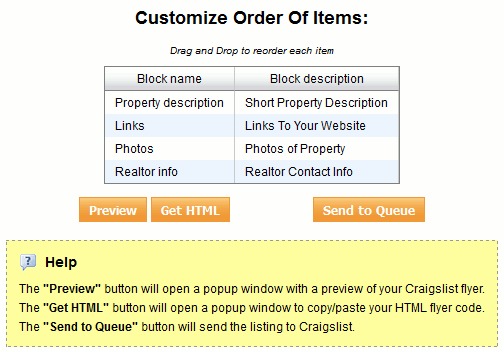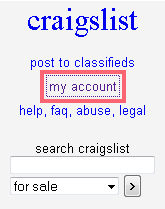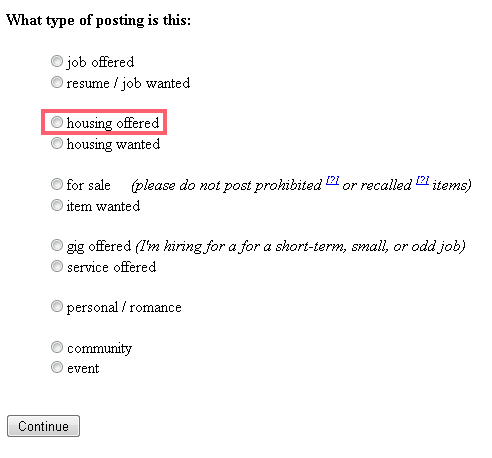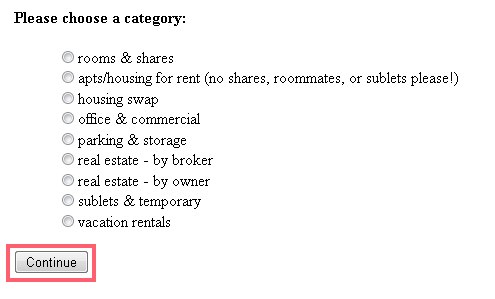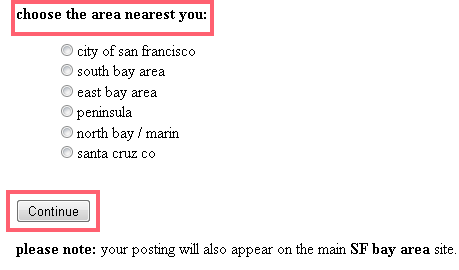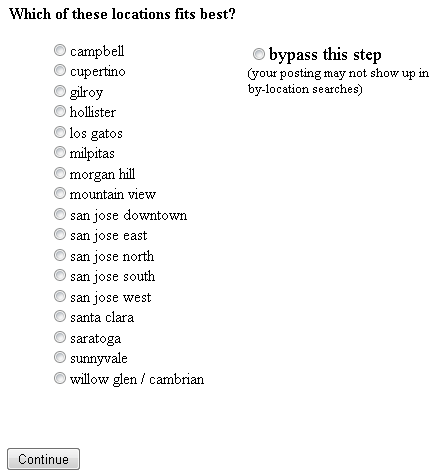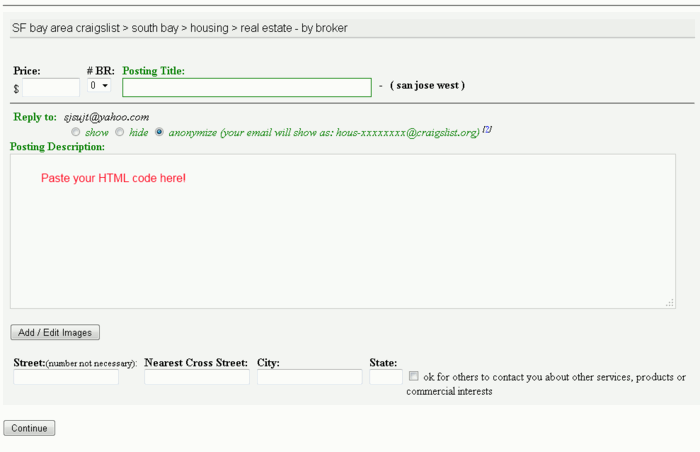Post to Craigslist Using HTML Code
From PropertyMinder WIKI
How to post a listing to Craigslist manually
- From the main page of the AccelerAgent Toolkit, click on the Inventory Manager link.
- Once the page opens, locate the listing that you would like to advertise and click on the Post to Craigslist button under the list of actions next to that property.
- First of all you need to create you Craig's list ad
- Change the posting title (This is the blue link that Craigslist users click on to open up your ad.)
- Enter your Craigslist Username/Handle or Email Address.
- Select an Ad Style. (We recently released 5 new designs for our Craigslist Ads.)
- When customizing links, you will see three sections. A Lead In Sentence on the left, a checkbox in the middle, and a dropdown menu on the right. First look at the dropdown menu. You will notice that all of your enabled buttons are listed in order. Check the box next to the pages that you would like to add a hyperlink to on your Craigslist Ad. Finally, modify the lead in sentence so that it entices the ad viewer to click on your links. (Don’t forget the words, “Click Here” are automatically added and turned into the link itself. Your lead in sentence is the text before “Click Here”. i.e. To find your dream home….)
- Click on the box for Text Color or Background Color to bring up the color wheel. Using your mouse, you can now select an alternative color. *Note* The background color will not be shown unless you also choose a Background Image.
- To Customize the order of the four items included in your Ad, Left click and hold it down over one of the block names. Then, while still holding down the mouse button, move the mouse cursor higher or lower on the list. Release the mouse button when you have the cursor hovering over the place you want to drop the item.
- Finally, click on the Get HTML button.
- Use the Select All Button to highlight all of the html code on the page. You will then need to copy this code.
- From http://www.craigslist.org, look at the top left corner and click on My Account. Use your Craigslist Username or Email Address and password to login.
- Once you’re logged in, look at the top right corner. Using the drop down box, select the area that your want to post in and click Go.
- On the next few screens all you need to do is select the appropriate radio buttons (the circles) and hit Continue at the bottom of each page.
- When you get to the Ad itself, Paste your copied html code into the Posting Description box. Fill in the remaining information for the ad, and hit the Continue button at the bottom. Craigslist will require you to fill out a captcha.
- Finally, click on the Continue button at the bottom of the Ad to Submit your Ad to Craigslist.
You have just finished putting a customized HTML Ad onto Craigslist! Well done!