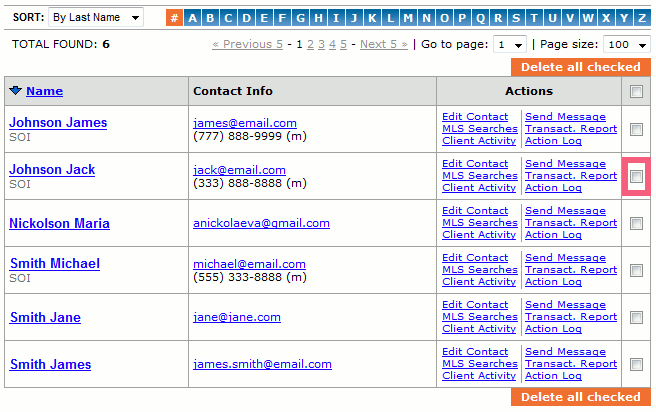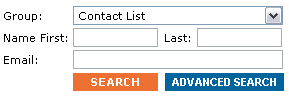Work with Contacts
From PropertyMinder WIKI
Contents |
Add new contacts to the Contact Manager?
You can add new contacts manually, or import them from your Microsoft Outlook email account.
To add a contact manually:
- Go to the Client Relationship Management.
- Click the New Contact button at the top of the page.
- You can specify which group to put this contact under.
- Enter the primary and secondary contact information. You can also put confidential notes about the client and then click SAVE at the bottom of the page.
To import contacts from Outlook, or other CRM:
- First of all you need to export records from Outlook or any other CRM you use
- From Microsoft Outlook or Outlook Express, select "Import and Export ..." item from
the "File" menu.
- From the "Import and Export Wizard" dialog box, select "Export to a file" and
click "Next".
- Choose "Comma Separated Values(Windows) and click "Next".
- Select "Personal Folders", "Contacts" and click "Next".
- Type the name of the file where to save your exported records. And click "Next".
- Click "Finish" to finish exporting your contact records.
- Provide the name of the file with Outlook contact record export.
- Click "Browse" button below and navigate to the file with exported contacts ("c:\contacts.csv").
Highlight the filename and click "Open".
Import your contacts by clicking "Upload File" button.
How do I delete a single Contact?
- To delete a contact from your CRM, you must login to your Toolkit.
- Go to Client Relationship Management.
- Select Contact List to see a list of all your contacts.
- Search for your contact by name or email address.
- When you find the contact record, you will see a trash can icon on the right hand side. Select the trash can icon to delete the contact and all associated searches. There is currently no mass delete option; you will need to delete contacts one at a time.
How can I export contacts to Outlook or other CRM?
Most industry standard email, PDA or CRM software is capable of reading and loading data exported and stored in comma separated formatted files. You can export contacts from every contact group of you ADVISOR CRM.
To do this:
- Go to Client Relationship Management.
- Click the Contacts button.
- Click on the contact group you would like to export (example: Buyers).
- Click the link Export contacts.
- Follow instructions.
How can I see my clients' favorite listings?
When your client views his saved search results, he may save some of the listings as his favorites.
To see your clients' favorites:
- Login to your Toolkit and go to MLS Searches.
- Click the Favorite Listings link.