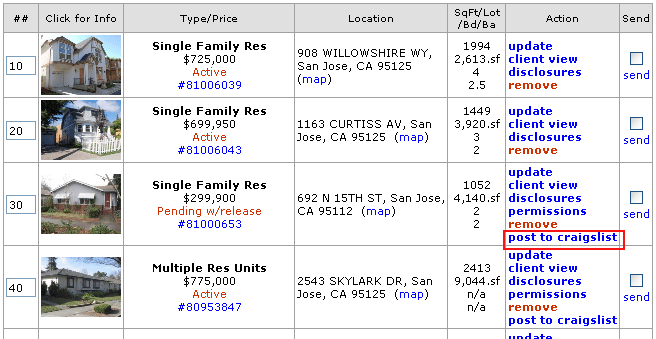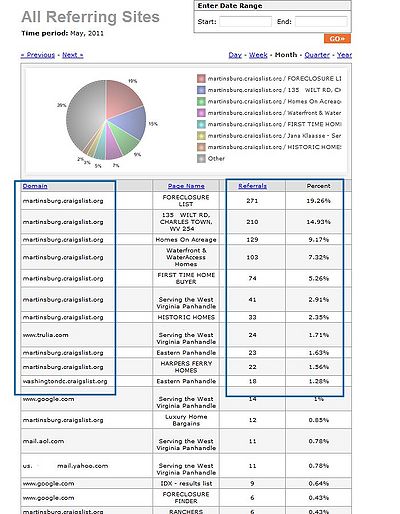Posting on Craigslist1
From PropertyMinder WIKI
With PropertyMinder's AccelerAd, you can easily post your listings on Craigslist. This will help your listing and website gain more visibility online. If you are new to Craigslist, we recommend creating your own free account at Craig's List. All of your Craigslist posts will be saved under this account, so that you can keep track of them in one place. Please visit Craig's List Terms of Use and see Craigslist's Terms of Use for information about posting advertisements on Craigslist.
To post your listing to Craigslist:
- Login to your Toolkit and go to the Inventory Manager.
- Next to the listing, click Post to Craiglist.
- The property address is listed by default in Title field. Be creative and write compelling ad title!
- Input you Craig's list login email in the corresponding field. chose the option to show or hide email.
- Choose one of ad styles
- Also you may want to add links to your website. Chose the links you would like to add to the ad and change the link text
- Then customize colors, background and order of items
- Clicking on Preview button will open new window where you can see how your advertising will look like. (Make sure to disable pop-up blocker of your browser)
- Click Get HTML button to copy the HTML code and add to Craig's list manually. Or click Send to Queue to add it automatically.
- After you clicked Send to Queue you will be brought to the screen where you can select location of your listing, type and category. Click Send to Queue
- As Craig's list does not allow third-party vendors you have to authorize posting of your ad. You will receive the email (not immediately, it requires some time) with the instructions on how to confirm posting. Just click the link in the email and you're done.
To see how many visitors/hits were received from your AccelerAds, visit the Hits Tracking area in the Toolkit. Our tracking tool will let you know how many visitors came to your website and which website they found you through. After clicking on Hits Tracking, click on the Search Engines/Referrers tab, then All Referring Sites.