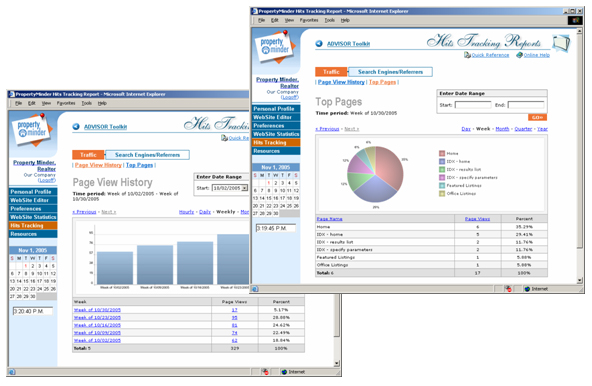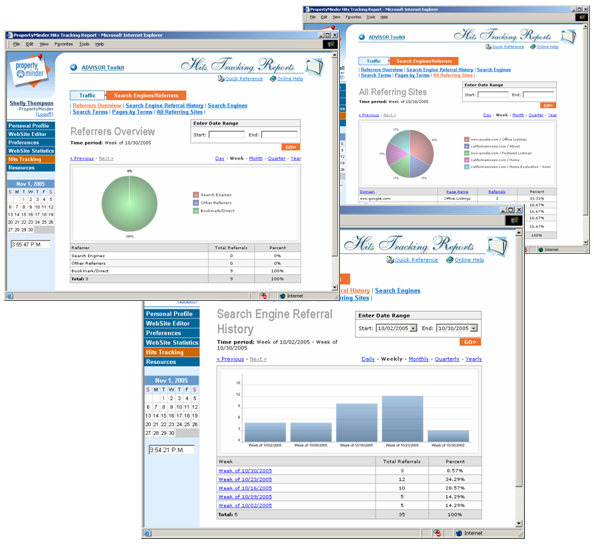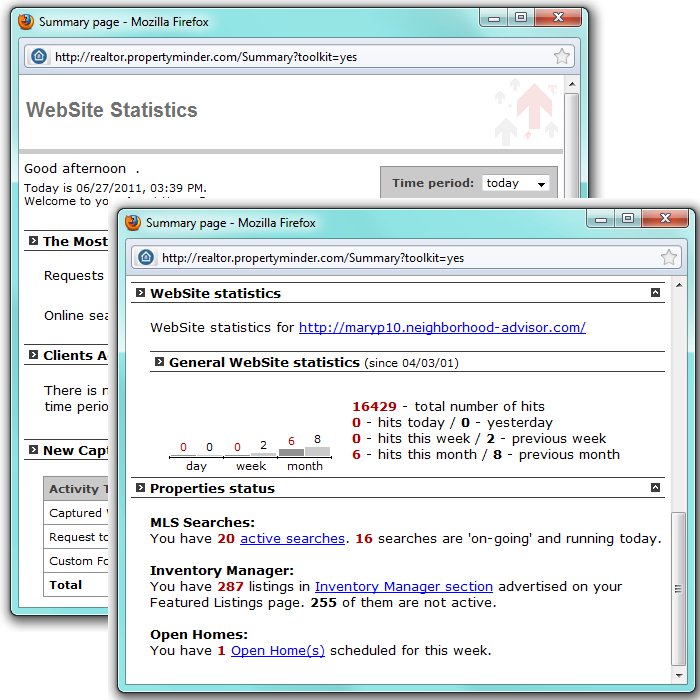Website Statistics
From PropertyMinder WIKI
Hits Tracking
PropertyMinder offers several options for examining the way your visitors use your website. Hits Tracking reports generated by our comprehensive system will help you to identify which sections of your website are most useful for your potential clients. With these reports you will easily answer the following important questions:
- Where is the traffic to your website coming from?
- Which are the most popular pages on your site?
- What is the most effective type of advertising for your website?
- What are the popular keywords and search terms that lead visitors to your website?
Seven comprehensive Hits Tracking reports are available for your website traffic. The statistics generated by date range and listed by URL.
- Page View History provide you with summarized information of total website traffic
- Top Pages offers the history of the top page views on your website for a specific period of time
- Referrers Overview is a list of all referring websites
- Search Engine Referral History shows traffic from search engines only
- Search Engines the same as previous but separated into search engine websites
- Search Terms lists search engine terms your website visitors used to find your website
- Pages by Terms the same as previous but separated by pages of your website
- All Referring Sites is a list of all websites where your visitors came from.
To view website statistics reports:
- Login to your Toolkit
- On the left navigation menu click Hits Tracking button
- On Hits Tracking page click Traffic or Search Engines/Referrers to navigate to the report you would like to see.
Website Statistics
In addition PropertyMinder also offers you another type of the website traffic reports. It is called Website Statistics.
This page gives you a summary of your Toolkit operations. It lists important information like:
- Showing Appointment Requests
- New Online Search Requests
- Clients who have viewed the searches/listings from their personal organizer.
- Number of New Contacts in your CRM (Client Relationship Management)
- New Captured Visitors statistics. The table below shows a summary of all the major lead capture categories.
- To choose the time period for which you want to view the activity on your website: go to the Time Period drop down box on the top right side of the screen, choose the time period and click Go.
The Website Statistics Page Shows:
- The number of hits for the general website and the featured listing page.
- The total number of Active Searches and a link to the page that lists the active searches.
- The total number of Featured Listings (pocket or exclusive) and a link to the Inventory Manager tool.
- The total number of Open Homes scheduled for the week and a link to the Open Homes tool where you can schedule or update the open houses on your website.