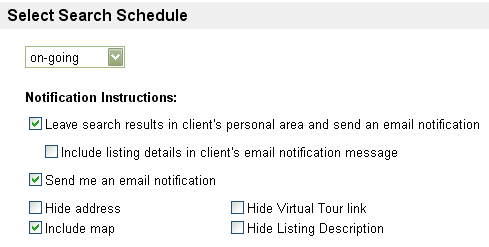From PropertyMinder WIKI
(diff) ← Older revision | Latest revision (diff) | Newer revision → (diff)
- Login to your Toolkit and go to MLS Searches.
- Click New Search.
- Select Class and property Status.
- For active searches indicate if you would like to get comparables (subject to the MLS system support).
- Select the area for your search (up to 20 areas are permitted).
- Test the search by clicking Search MLS at the bottom of the page.
- You can delete unwanted listings from the Properties found list by checking the delete box.
- If you are satisfied, click Save Search.
- Select a client from the existing Contact list, or click Create new client to add a new entry to your CRM.
- Continue to the next page and name your search.
- Select how frequently you want to run this search. We recommend that you choose a high frequency when setting-up searches for "A" buyers and low frequency for less committed buyers.
- Choose if you want the system to send you an email notification and place a copy of the results into your client's personal area.
- Hide/show address, hide/show map, hide/show Virtual Tour link, hide/show listing description.
-
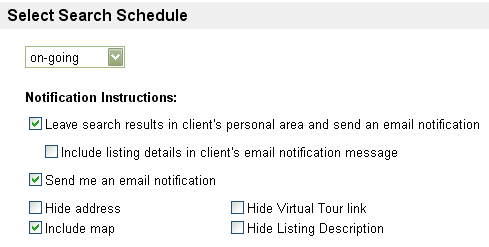
- Customize the notification message.
- Click Activate Search.