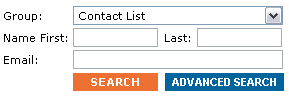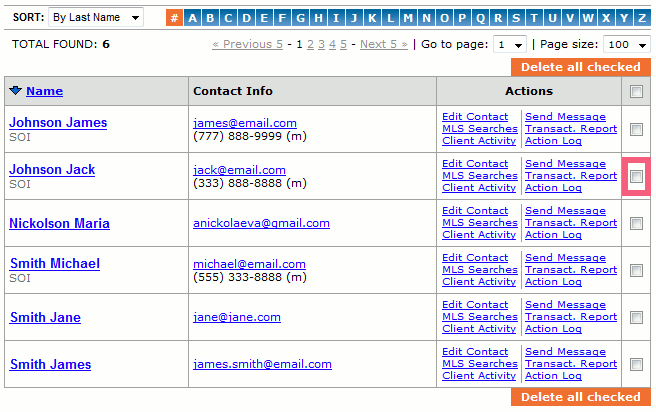Delete a contact
From PropertyMinder WIKI
(Difference between revisions)
Anastasia (Talk | contribs)
(Created page with "# To delete a contact or multiple contacts from your CRM, you must login to your '''Toolkit'''. # Go to '''Client Relationship Management'''. # Select '''Contact List''' to see...")
(Created page with "# To delete a contact or multiple contacts from your CRM, you must login to your '''Toolkit'''. # Go to '''Client Relationship Management'''. # Select '''Contact List''' to see...")
Latest revision as of 04:11, 20 June 2011
- To delete a contact or multiple contacts from your CRM, you must login to your Toolkit.
- Go to Client Relationship Management.
- Select Contact List to see a list of all your contacts.
- Search for your contact by name or email address.
- On the right hand side of each contact you will see a checkbox. Check the box and click the button Delete all checked. This action will not only delete the contact but also delete all associated searches.
- For multiple deletion check multiple boxes at one time. You are allowed to delete maximum of 100 contacts.
![]() WARNING: Please be attentive while deleting the contacts.
WARNING: Please be attentive while deleting the contacts.
On the right hand side of the contact record, you will see a grey trash can icon. Click on the trash can icon to delete the contact.
Select OK to confirm that you would like to delete this contact. Deleting the contact will also delete any searches for this contact.