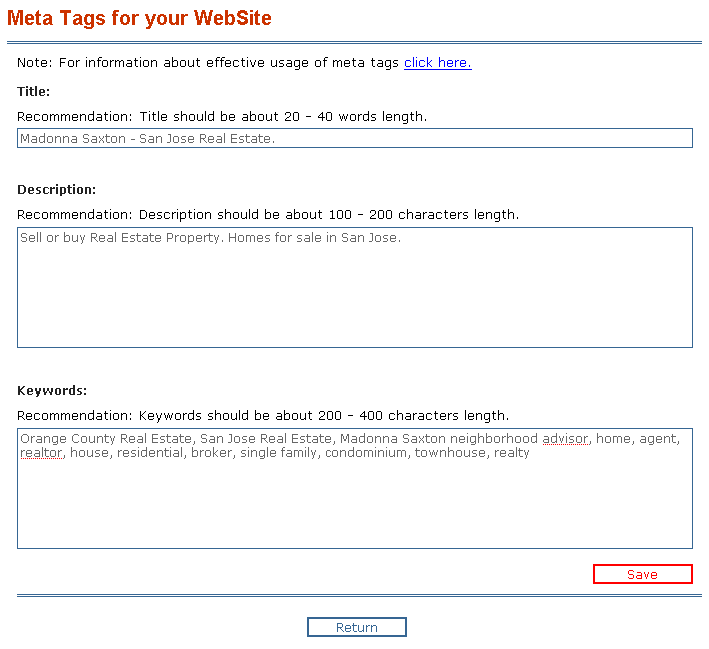Search Engine Information
From PropertyMinder WIKI
(Created page with "'''What are my Search Engine Optimization (SEO) options?''' Search Engine Optimization (SEO) is the process of increasing the amount of visitors to a website by improving the vi...")
Newer edit →
Revision as of 09:30, 3 June 2011
What are my Search Engine Optimization (SEO) options?
Search Engine Optimization (SEO) is the process of increasing the amount of visitors to a website by improving the visibility of a website in search engines.
SEO tools that are available on your website include:
- Sitemap XML file: a directory of all available pages.
- Meta tags on each individual page including listing details pages
- Individual page permalinks: editable search engine friendly URLs
How can I use sitemap XML file to make my website more search engine friendly?
A Sitemap is an XML file that lists all the URLs for a site. It is an easy way to inform search engines about pages on a site that are available for indexing.
Your PropertyMinder website allows you to submit sitemap file to Google, Yahoo, Bing, and Ask so that the website pages get indexed by those major search engines.
To do that:
- Click Website Editor on the left panel of the Toolkit screen.
- Select the Search Engine Optimization icon.
- On the top of the page you can see your sitemap URL and the list of available search engines. Click on the each search engine in turn to submit your sitemap file.
What are website Meta Tags?
A Meta Tag describes some aspects of the contents of a web page. The information that you provide in a Meta Tag is used by search engines to index a page so that someone searching on the Internet for content contained in your website will be able to find it. The Meta Tag is placed near the top of the HTML in a Web page as part of the heading.
- All your most important key phrases should be in the TITLE tag. Look at your key phrases, make a list of all the important words, and create a title tag that uses them. Also, keep in mind that browsers only display the first few words of a title tag. The first sentence of your title tag should be easy to read and understand.
- The Keywords Meta Tag lists the words or phrases that best describe the contents of the web page.
- The Description Meta Tag includes a brief (one or two sentences) description of the page.
- Additional head content will contain any additional scripts or meta tags which will be placed into HEAD section of your website's HTML code. A good example is the Google™ Analytics verification script.
How can I change my website Meta Tags?
Agents, who are comfortable manipulating keywords, site titles, and Meta Tags, can make these changes through the SEO editor. Typically, the document which contains the most keywords searched and relevant to the website content is classified by the search engine as the most popular and will be selected as the "best match".
To change your homepage and listing details pages Meta Tags:
- Click Website Editor on the left panel of the Toolkit screen.
- Select the Search Engine Optimization icon.
- For homepage: add or update the words in the Home Title, Home Description and Home Keywords fields.
- For listing details pages: add or update the words in the Property Details Title, Property Details Description and Property Details Keywords fields. These title, description and keywords will be common for all Property Details popup windows. To create specific meta tags for different properties use the constructions listed above the Property Details section.
- For example: You would like to set common property description like "Beautiful townhouse with 3 bedrooms and 2 bathrooms in Sacramento CA". In this case you should type in Property Details Description field "Beautiful {:property_type} with {:bed} bedrooms and {:bath} bathrooms in {:city} {:state}"
- Click Save button when finished.
To change all your other website pages Meta Tags:
- Click Website Editor on the left panel of the Toolkit screen.
- Select the Buttons icon.
- Click Edit Name/SEO link near the desired button.
- Add or update the words in the SEO Title, SEO Description and Keywords fields.
- Click Save button when finished.
How can I create search engine friendly URLs for my website pages?
Each individual page of your website can have its own editable URL after the .com. This option allows you to make your website URLs more search engine friendly and also more human readable/memorizable.
To edit your website pages URLs:
- Click Website Editor on the left panel of the Toolkit screen.
- Select the Buttons icon.
- Click Edit Name/SEO link near the desired button.
- In the Permalink field update the part of page's URL after the ".com/"
- Click Save button when finished.
How do I change the text within the blue header bar on Internet Explorer?
- Login to your Toolkit and select Website Editor.
- Click Meta Tags. To update the blue header bar on Internet Explorer, you will need to update the Title field
- Click Save.
How do I add Google™ Analytics to my website??
Once you sign up for a Google™ Analytics account, you will be given a code or script to insert into your website. To do this:
- Login to your Toolkit and open Website Editor page.
- Select Meta Tags link.
- Insert the code into the Home page additional head content box and click Save.