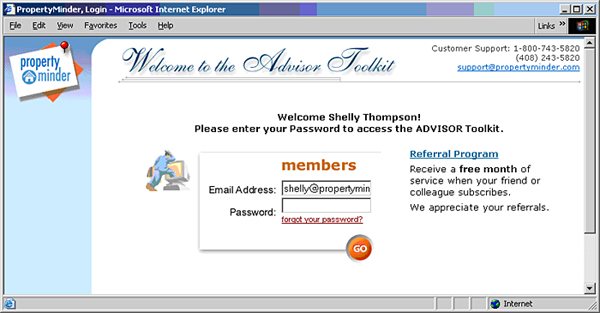Login Procedure
From PropertyMinder WIKI
(Difference between revisions)
(→To login into the Toolkit from your website:) |
(→To login into the Toolkit from your website:) |
||
| Line 5: | Line 5: | ||
# Open the browser (e.g. Internet Explorer) and type your domain name (http://www.yourdomainname.com) in the top Address Bar. | # Open the browser (e.g. Internet Explorer) and type your domain name (http://www.yourdomainname.com) in the top Address Bar. | ||
# On the top panel of your website, click Toolkit. | # On the top panel of your website, click Toolkit. | ||
| - | # Your email address should already appear in the | + | # Your email address should already appear in the Email Address section. Enter in your Toolkit password. |
::* Your login name is your email address. | ::* Your login name is your email address. | ||
Revision as of 00:29, 21 November 2013
You can log in to the Toolkit from your website or sign-in at www.propertyminder.com
To login into the Toolkit from your website:
- Open the browser (e.g. Internet Explorer) and type your domain name (http://www.yourdomainname.com) in the top Address Bar.
- On the top panel of your website, click Toolkit.
- Your email address should already appear in the Email Address section. Enter in your Toolkit password.
- Your login name is your email address.
- Your password is case sensitive. Make sure that the Caps Lock button on your keyboard is not pressed.
- If you do not remember your password, click the "forgot your password?" link and your password will be emailed to you.
To login into the Toolkit from www.propertyminder.com
- Open the browser (e.g. Internet Explorer) and type www.propertyminder.com in the Address Bar.
- On the top right corner, click on the "Clients Login" link.
- Type your login name and password.
- Your login name is your email address.
- Your password is case sensitive. Make sure that the "Caps Lock" button on your keyboard is not pressed.