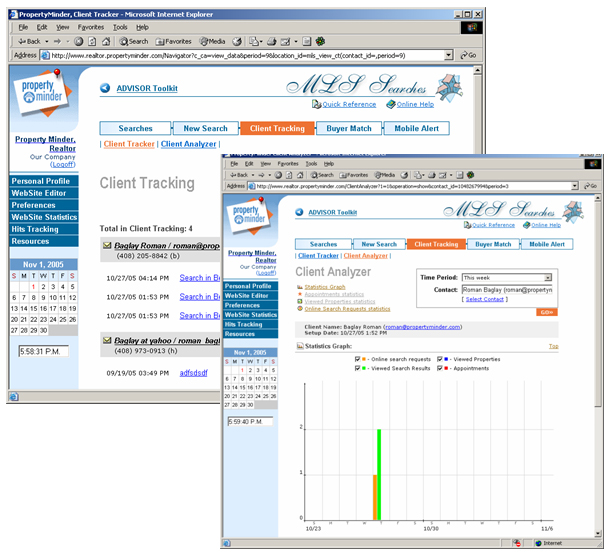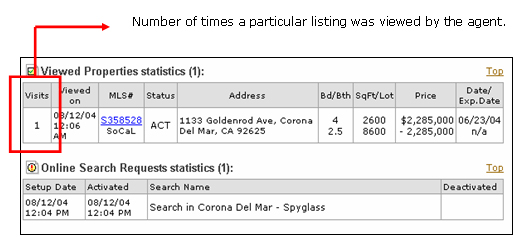Clients search activity
From PropertyMinder WIKI
(Created page with "How can I track my client's search activity? PropertyMinder's comprehensive client tracking tools monitor your client's activities, send alerts and offer detailed reports on de...") |
|||
| Line 5: | Line 5: | ||
This tool helps agents track client search activity, know who visits your website and determine which listings your buyers look at and when. | This tool helps agents track client search activity, know who visits your website and determine which listings your buyers look at and when. | ||
| - | + | # Login to your Toolkit and go to MLS Searches. | |
| + | # Click the Client Tracking button. | ||
| + | # You can choose the "Time Period" for which you want to view the activity | ||
| + | # To analyze the activity of the client over a period of time, click the Graph Client button to the right side of the client's email address. | ||
| - | + | [[File:MLS_searches_client_traking.jpg]] | |
| - | + | ||
| - | + | ||
| - | + | ||
| - | + | ||
| Line 26: | Line 25: | ||
To analyze the activity of the client over a period of time: | To analyze the activity of the client over a period of time: | ||
| - | + | # Login to your Toolkit and go to MLS Searches. | |
| + | # Click the Client Tracking button. | ||
| + | # Click the Client Analyzer link. | ||
| + | # Select a contact. | ||
| + | # Click GO. | ||
| + | # Review the client analyzer report information. | ||
| + | # Scroll down to view the summary tables for "Appointment Statistics", "Properties Viewed" and "Online Search Requests". | ||
| - | + | [[File:MLS_searches_viewed.jpg]] | |
| - | + | ||
| - | + | ||
| - | + | ||
| - | + | ||
| - | + | ||
| - | + | ||
| - | + | ||
| - | + | ||
| - | + | ||
| - | + | ||
| Line 47: | Line 42: | ||
If you do not wish to receive this report: | If you do not wish to receive this report: | ||
| - | + | # Go to MLS Searches on your Toolkit | |
| - | + | # Click the MLS Searches button and then click Daily Notifications | |
| - | + | # Uncheck "Yes, I would like to receive Daily Client's Activity email" and submit the change. | |
| - | + | ||
| - | + | ||
Revision as of 06:44, 6 June 2011
How can I track my client's search activity?
PropertyMinder's comprehensive client tracking tools monitor your client's activities, send alerts and offer detailed reports on demand for a particular listing. The Client Tracking tool is used to find the most recent increases in your client activities and spot the most active clients. Agents can use the Client Analyzer to further scrutinize the client's data to determine their motivational level.
This tool helps agents track client search activity, know who visits your website and determine which listings your buyers look at and when.
- Login to your Toolkit and go to MLS Searches.
- Click the Client Tracking button.
- You can choose the "Time Period" for which you want to view the activity
- To analyze the activity of the client over a period of time, click the Graph Client button to the right side of the client's email address.
How can I analyze my clients search activity?
The Client Analyzer further extends PropertyMinder's powerful Client Tracking capability.
Using some proprietary algorithms, the Client Analyzer can interpret and display selected client activities over a specified period of time in an easy to read graphical format. You can measure each client's motivational level and analyze viewed listings and showing appointment request reports.
For instance the following graph represents a client's activity over an 8-week period.
Once the upward trend is detected, a closer look is recommended. Finally, a more detailed view can reveal your clients interest in specific properties and indicate their motivational level.
To analyze the activity of the client over a period of time:
- Login to your Toolkit and go to MLS Searches.
- Click the Client Tracking button.
- Click the Client Analyzer link.
- Select a contact.
- Click GO.
- Review the client analyzer report information.
- Scroll down to view the summary tables for "Appointment Statistics", "Properties Viewed" and "Online Search Requests".
How can I receive daily client activity reports?
You can schedule a daily client activity report from your toolkit for the current day, current week and the last two weeks. Use these reports to analyze the trends and frequency in buyer activity and properties viewed. Spot buyers who are ready to be contacted.
If you do not wish to receive this report:
- Go to MLS Searches on your Toolkit
- Click the MLS Searches button and then click Daily Notifications
- Uncheck "Yes, I would like to receive Daily Client's Activity email" and submit the change.