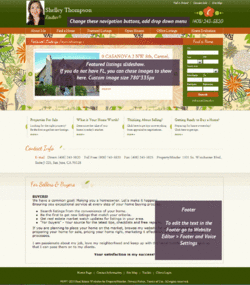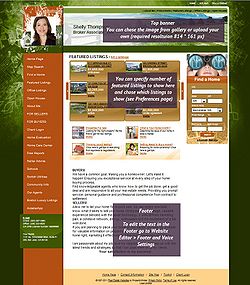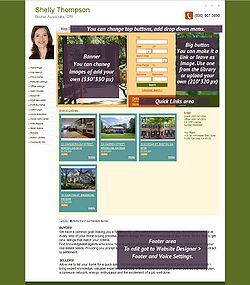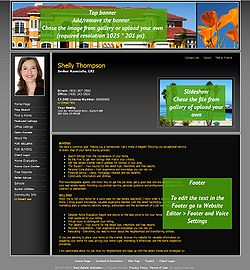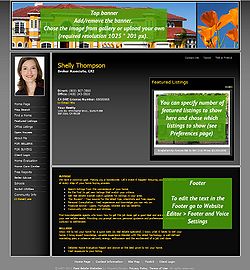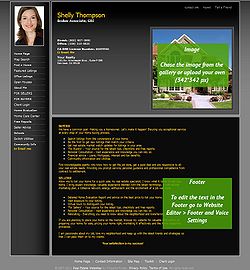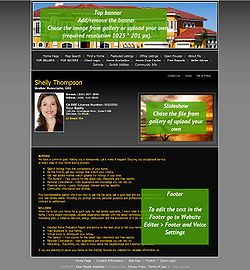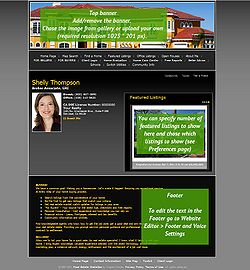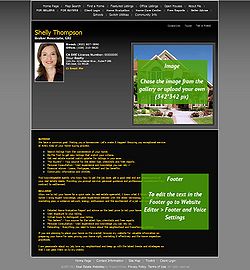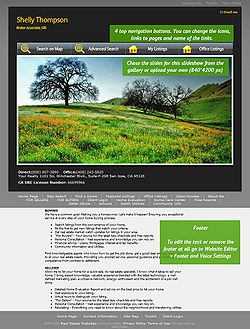PropertyMinder Design Layouts Overview
From PropertyMinder WIKI
(Difference between revisions)
| Line 4: | Line 4: | ||
Please check the information below. It will help you chose the theme and layout which fit your tasks and desire. | Please check the information below. It will help you chose the theme and layout which fit your tasks and desire. | ||
| - | |||
| - | |||
{| | {| | ||
| Line 15: | Line 13: | ||
|[[File:Urban.jpg|border|250px|link=http://wiki.propertyminder.com/images/9/9d/Urban.jpg]] | |[[File:Urban.jpg|border|250px|link=http://wiki.propertyminder.com/images/9/9d/Urban.jpg]] | ||
|[[File:HomeScape.jpg|border|250px|link=http://wiki.propertyminder.com/images/7/7b/HomeScape.jpg]] | |[[File:HomeScape.jpg|border|250px|link=http://wiki.propertyminder.com/images/7/7b/HomeScape.jpg]] | ||
| - | | | + | |- |
| - | + | ||
| - | + | ||
| - | + | ||
|Left Navigation Animated | |Left Navigation Animated | ||
|Left Navigation Featured Listings | |Left Navigation Featured Listings | ||
Revision as of 08:46, 25 July 2011
PropertyMinder offers you to chose between 2 design themes - Advanced and Standard - which also has different layouts. Changing the theme and layout will affect on your design: navigation buttons, header, footer, slideshows, but it will not change your content.
Please pay attaention to the fact that each theme has specific requirements for image size.
Please check the information below. It will help you chose the theme and layout which fit your tasks and desire.