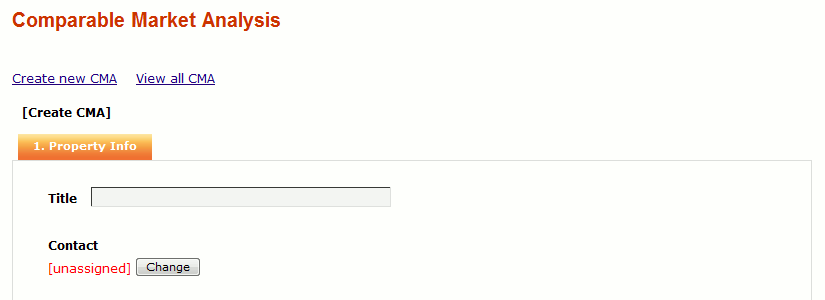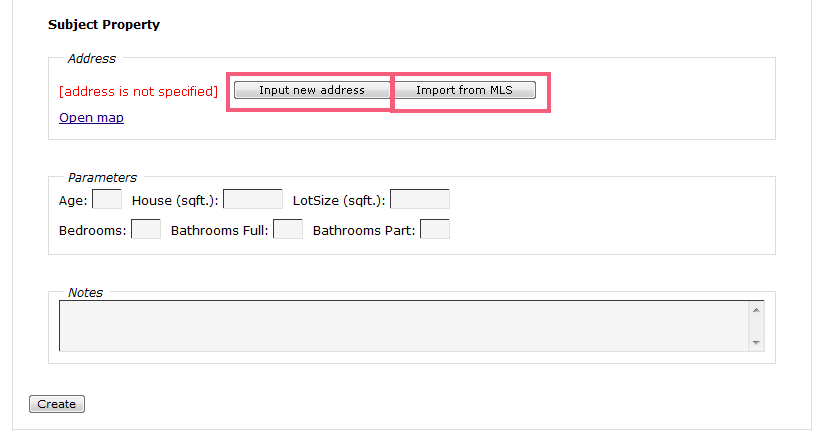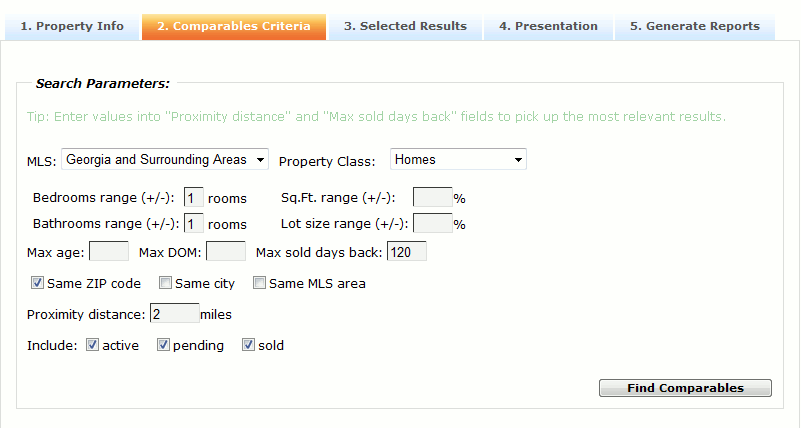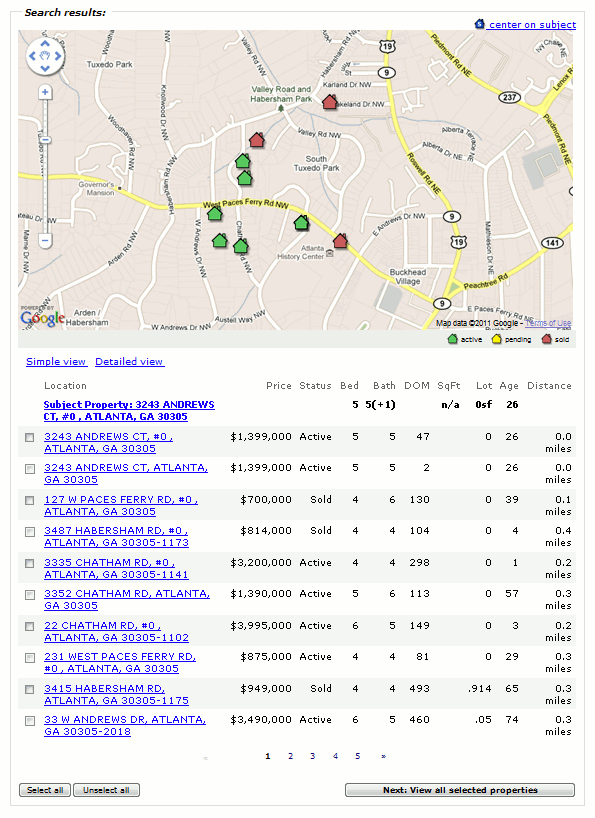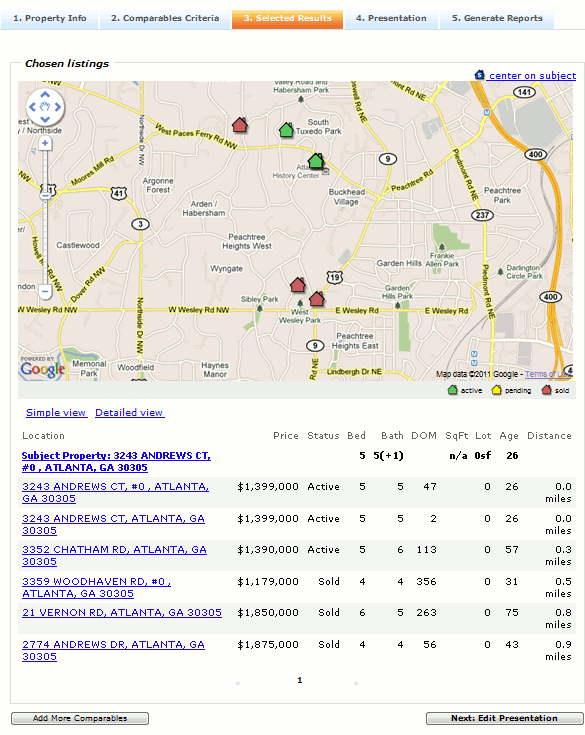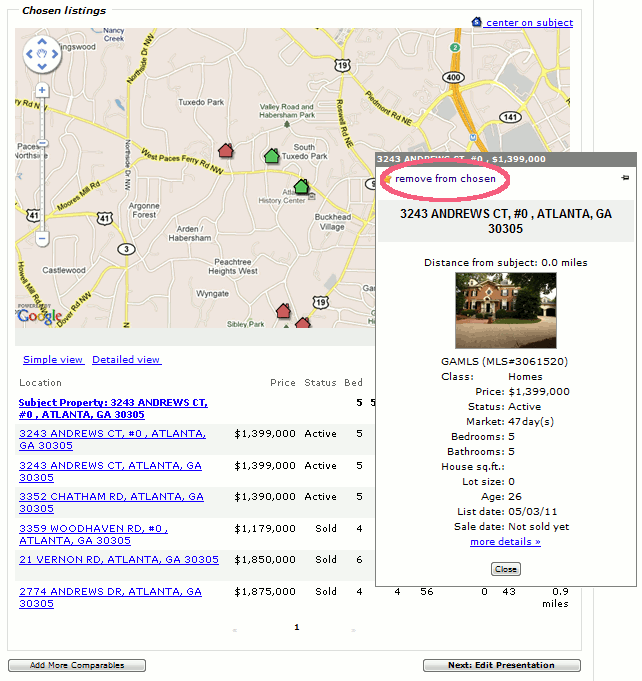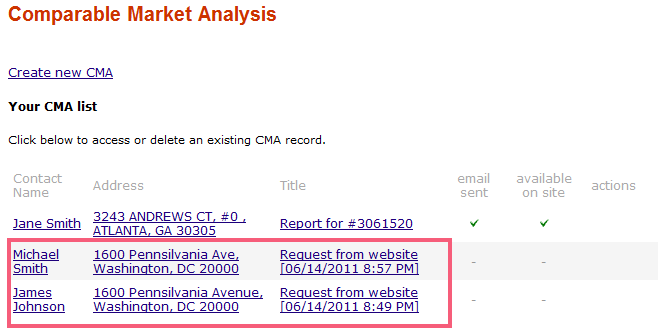Comparable Market Analysis
From PropertyMinder WIKI
(Difference between revisions)
| Line 1: | Line 1: | ||
| - | [[File:Training_Videos.gif|link=http://wiki.propertyminder.com/images/1/1d/Training_Videos.gif]][[ | + | [[File:Training_Videos.gif|link=http://wiki.propertyminder.com/images/1/1d/Training_Videos.gif]][[CMA_Video_Tutorial|Video Tutorial]] |
| Line 43: | Line 43: | ||
: [[File:Cma07.gif|border|link=http://wiki.propertyminder.com/images/9/93/Cma07.gif]] | : [[File:Cma07.gif|border|link=http://wiki.propertyminder.com/images/9/93/Cma07.gif]] | ||
| - | |||
| - | |||
| - | |||
| - | |||
Revision as of 04:47, 23 June 2011
This feature is meant for sellers/listing agents. It allows you to complete a Home Evaluation Request in the Toolkit and send the report via email to your prospective client or print it for a listing appointment. The report will contain comparable active/pending/sold properties usually in a close proximity and similar criteria as the home seller's house.
To create Home Evaluation Report
- Login to your Toolkit.
- Click on the Comparable Market Analysis icon.
- Click Create new CMA.
- Enter Property Information
- Enter the subject property information:
- Press the Import from MLS button and type the MLS number to load listing details from MLS
- or click the Input new address button and type property details manually.
- Then press Create button and go to the next step.
- Comparable Search
- View the selected properties
- Presentation
- Edit the text of the pre-written marketing plan. You might want to replace it with your own marketing plan or just add some personal hints. Use check-boxes to choose the sheets to include in your report. Click on the Next: Generate Report button when you finish.
- Generate report
-
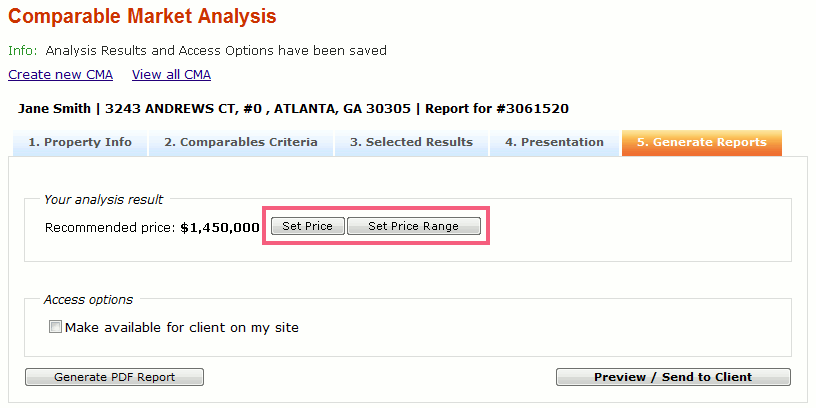
- Set the recommended price or price range first using Set Price and Set Price Range buttons.
- Check off the option Make available for client on my site and your client will be able to access this report from client corner.
- Click on the Generate PDF Report button to preview your report in PDF format, print or save it. Return to the previous step and make some editing if needed.
- Click on the Preview / Send to Client button to preview your report in HTML format and send the PDF-version to the selected contact.
- Check the box Make available for client on my site and client will read the document from the client area.
-
- You can return to any step at any time by clicking on its name on the upper navigation bar.
All the reports which you have created before are available to you on CMA page.
Please note when your potential client leave a request for CMA through Home Evaluation page on your website you also will see this record in the list of CMA.