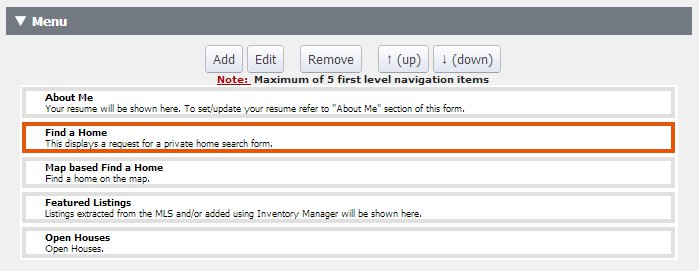Classic 4 Design
From PropertyMinder WIKI
| Line 3: | Line 3: | ||
==MENU== | ==MENU== | ||
The Menu is the 5(max) webpages across the top of the homepage. These are the only webpages that are able to have drop-down menus, and the webpage has to have been created first and appear in your '''Website Editor''' then '''Buttons''' section to be selected. There is no limit to the number of Drop-down menus you can have. | The Menu is the 5(max) webpages across the top of the homepage. These are the only webpages that are able to have drop-down menus, and the webpage has to have been created first and appear in your '''Website Editor''' then '''Buttons''' section to be selected. There is no limit to the number of Drop-down menus you can have. | ||
| + | |||
| + | [[File:Design-menu.jpg]] | ||
'''ADD''' – Make a drop-down menu from an existing webpage. Click the webpage to drop off of, and click ADD. Select the webpage, and click OK. The drop-down webpage should indent underneath the webpage you selected | '''ADD''' – Make a drop-down menu from an existing webpage. Click the webpage to drop off of, and click ADD. Select the webpage, and click OK. The drop-down webpage should indent underneath the webpage you selected | ||
Latest revision as of 04:55, 28 April 2014
The Classic 4 design consists of rotating photos, and a maximum of 5 webpages across the top of the Homepage.
MENU
The Menu is the 5(max) webpages across the top of the homepage. These are the only webpages that are able to have drop-down menus, and the webpage has to have been created first and appear in your Website Editor then Buttons section to be selected. There is no limit to the number of Drop-down menus you can have.
ADD – Make a drop-down menu from an existing webpage. Click the webpage to drop off of, and click ADD. Select the webpage, and click OK. The drop-down webpage should indent underneath the webpage you selected
EDIT – Change an existing webpage to a different webpage. Click the one to change, and click EDIT. Select the webpage to replace it with, and click OK
REMOVE – Remove the webpage selected from the top of the Homepage. You get a Maximum of 5 “parent” webpages at the top
UP – Move the selected webpage Up the list
DOWN – Move the selected webpage Down the list
LINK – The webpage itself. Click here to select the webpage you want.
TITLE – The name of the webpage
TEXT – A short description of the webpage. You will read this TEXT if you hover with your mouse on the Homepage
Make sure to click SAVE when you are finished making changes!