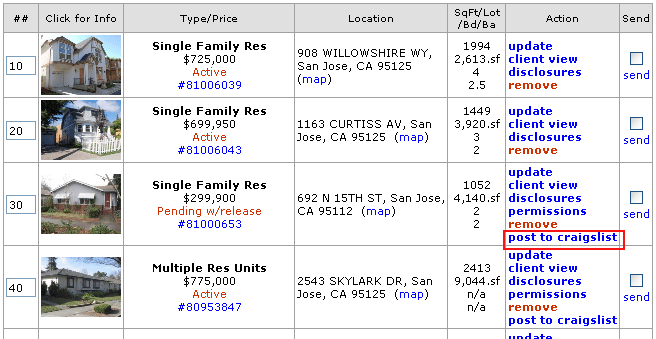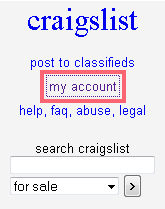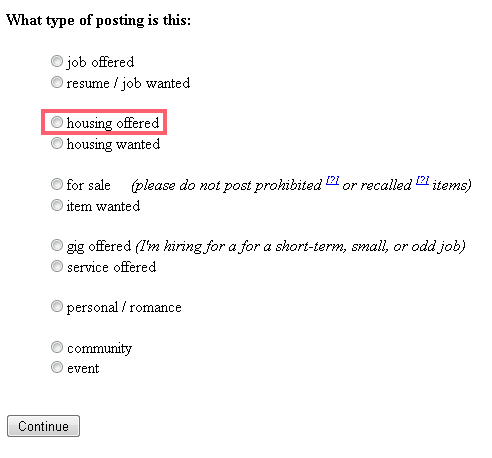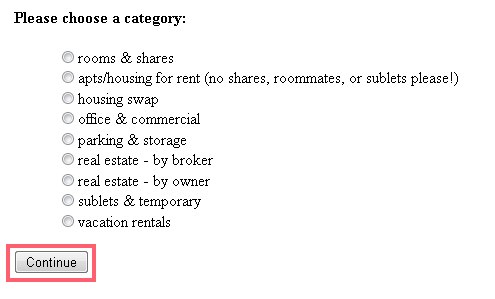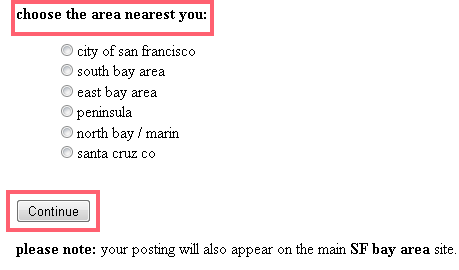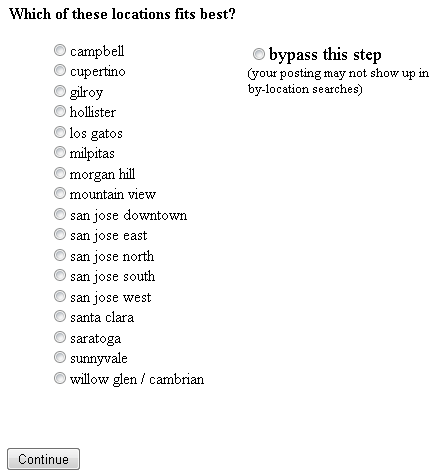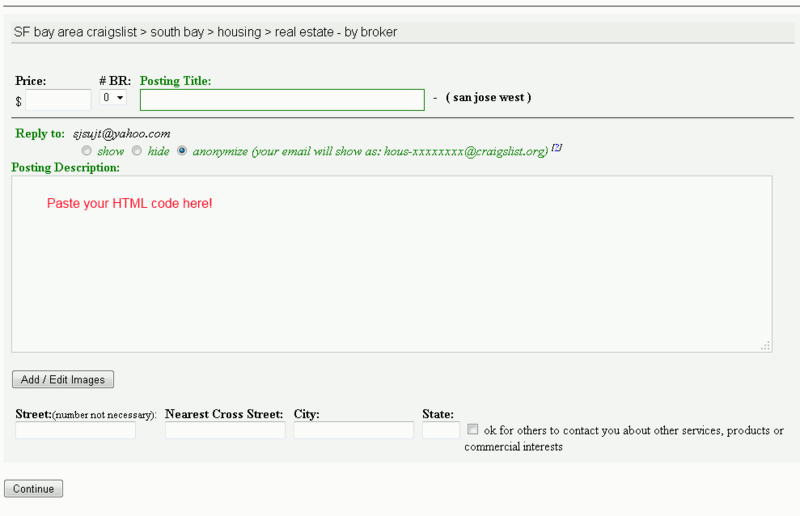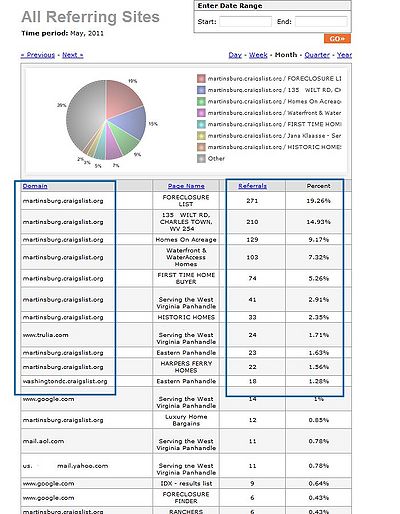Posting on Craigslist1
From PropertyMinder WIKI
m (moved Posting on Craigslist to Posting on Craigslist1) |
|||
| (15 intermediate revisions not shown) | |||
| Line 1: | Line 1: | ||
| - | [[File:Training_Videos.gif|link=http://wiki.propertyminder.com/images/1/1d/Training_Videos.gif]][[ | + | [[File:Training_Videos.gif|link=http://wiki.propertyminder.com/images/1/1d/Training_Videos.gif]][[AccelerAd_Video_Tutorial|Video Tutorial]] |
| Line 7: | Line 7: | ||
# Login to your '''Toolkit''' and go to the '''Inventory Manager'''. | # Login to your '''Toolkit''' and go to the '''Inventory Manager'''. | ||
| - | # | + | # Once the page opens, locate the listing that you would like to advertise, click '''Post to Craiglist'''. |
#:[[File:Inventory_manager_craiglist.gif|border|link=http://wiki.propertyminder.com/images/f/fa/Inventory_manager_craiglist.gif]] | #:[[File:Inventory_manager_craiglist.gif|border|link=http://wiki.propertyminder.com/images/f/fa/Inventory_manager_craiglist.gif]] | ||
# The property address is listed by default in Title field. Be creative and write compelling ad title! | # The property address is listed by default in Title field. Be creative and write compelling ad title! | ||
# Input your email address in the corresponding field. chose the option to show, hide, or anonymize email. | # Input your email address in the corresponding field. chose the option to show, hide, or anonymize email. | ||
# Choose one of the ad styles | # Choose one of the ad styles | ||
| - | # | + | # When customizing links, you will see three sections. A Lead In Sentence on the left, a checkbox in the middle, and a dropdown menu on the right. First look at the dropdown menu. You will notice that all of your enabled buttons are listed in order. Check the box next to the pages that you would like to add a hyperlink to on your Craigslist Ad. Finally, modify the lead in sentence so that it entices the ad viewer to click on your links. (Don’t forget the words, '''Click Here''' are automatically added and turned into the link itself. Your lead in sentence is the text before '''Click Here'''. i.e. To find your dream home….) |
| - | + | # Click on the box for Text Color or Background Color to bring up the color wheel. Using your mouse, you can now select an alternative color. ''Note: The background color will not be shown unless you also choose a Background Image.'' | |
| - | + | # To Customize the order of the four items included in your Ad, Left click and hold it down over one of the block names. Then, while still holding down the mouse button, move the mouse cursor higher or lower on the list. Release the mouse button when you have the cursor hovering over the place you want to drop the item. | |
# Click '''Get HTML''' button to copy the HTML code and add to Craig's list manually. Or click '''Send to Queue''' to add it automatically. | # Click '''Get HTML''' button to copy the HTML code and add to Craig's list manually. Or click '''Send to Queue''' to add it automatically. | ||
| - | # After you clicked '''Send to Queue''' you will be brought to the screen where you can select location of your listing, type and category. Click '''Send to Queue''' | + | # After you clicked '''Send to Queue''' you will be brought to the screen where you can select location of your listing, type and category. Click '''Send to Queue'''. As Craig's list does not allow third-party vendors you have to authorize posting of your ad. You will receive the email (not immediately, it requires about an hour) with the instructions on how to confirm posting. Just click the link in the email and you're done. |
| - | + | ||
| + | ===If you want to add the listing manually:=== | ||
| - | + | # From http://www.craigslist.org, look at the top left corner and click on '''My Account'''. Use your '''Craigslist Username''' or '''Email Address''' and password to login. | |
| + | #;[[File:Cg1.gif|border|link=http://wiki.propertyminder.com/images/5/5f/Cg1.gif]] | ||
| + | # Once you’re logged in, look at the top right corner. Using the drop down box, select the area that your want to post in and click '''Go'''. | ||
| + | #;[[File:Cg2.gif|border|link=http://wiki.propertyminder.com/images/1/17/Cg2.gif]] | ||
| + | # On the next few screens all you need to do is select the appropriate radio buttons (the circles) and hit '''Continue''' at the bottom of each page. | ||
| + | #;[[File:Cg3.gif|border|link=http://wiki.propertyminder.com/images/f/fc/Cg3.gif]] | ||
| + | #;[[File:Cg4.gif|border|link=http://wiki.propertyminder.com/images/f/fe/Cg4.gif]] | ||
| + | #;[[File:Cg5.gif|border|link=http://wiki.propertyminder.com/images/1/1a/Cg5.gif]] | ||
| + | #;[[File:Cg6.gif|border|link=http://wiki.propertyminder.com/images/5/5d/Cg6.gif]] | ||
| + | # When you get to the Ad itself, Paste your copied html code into the '''Posting Description''' box. Fill in the remaining information for the ad, and hit the Continue button at the bottom. Craigslist will require you to fill out a captcha. | ||
| + | #;[[File:Cg7.gif|border|800 px|link=http://wiki.propertyminder.com/images/b/bf/Cg7.gif]] | ||
| + | # Finally, click on the Continue button at the bottom of the '''Ad to Submit''' your Ad to Craigslist. | ||
| + | #;[[File:Cg8.gif|border|link=http://wiki.propertyminder.com/images/c/c7/Cg8.gif]] | ||
| + | CONGRATULATIONS! | ||
| - | + | You have just finished putting a customized HTML Ad onto Craigslist! Well done! | |
| - | [http://wiki.propertyminder.com/ | + | To see how many visitors/hits were received from your AccelerAds, visit the '''Hits Tracking''' area in the '''Toolkit'''. Our tracking tool will let you know how many visitors came to your website and which website they found you through. After clicking on '''Hits Tracking''', click on the '''Search Engines/Referrers''' tab, then '''All Referring Sites'''. |
| + | |||
| + | [[File:Craigslist11.jpg|400px|border|link=http://wiki.propertyminder.com/images/0/05/Craigslist11.jpg]] | ||
Latest revision as of 02:09, 6 April 2015
With PropertyMinder's AccelerAd, you can easily post your listings on Craigslist. This will help your listing and website gain more visibility online. If you are new to Craigslist, we recommend creating your own free account at Craigslist. All of your Craigslist posts will be saved under this account, so that you can keep track of them in one place. Please visit Craigslist Terms of Use and see Craigslist's Terms of Use for information about posting advertisements on Craigslist.
To post your listing to Craigslist:
- Login to your Toolkit and go to the Inventory Manager.
- Once the page opens, locate the listing that you would like to advertise, click Post to Craiglist.
- The property address is listed by default in Title field. Be creative and write compelling ad title!
- Input your email address in the corresponding field. chose the option to show, hide, or anonymize email.
- Choose one of the ad styles
- When customizing links, you will see three sections. A Lead In Sentence on the left, a checkbox in the middle, and a dropdown menu on the right. First look at the dropdown menu. You will notice that all of your enabled buttons are listed in order. Check the box next to the pages that you would like to add a hyperlink to on your Craigslist Ad. Finally, modify the lead in sentence so that it entices the ad viewer to click on your links. (Don’t forget the words, Click Here are automatically added and turned into the link itself. Your lead in sentence is the text before Click Here. i.e. To find your dream home….)
- Click on the box for Text Color or Background Color to bring up the color wheel. Using your mouse, you can now select an alternative color. Note: The background color will not be shown unless you also choose a Background Image.
- To Customize the order of the four items included in your Ad, Left click and hold it down over one of the block names. Then, while still holding down the mouse button, move the mouse cursor higher or lower on the list. Release the mouse button when you have the cursor hovering over the place you want to drop the item.
- Click Get HTML button to copy the HTML code and add to Craig's list manually. Or click Send to Queue to add it automatically.
- After you clicked Send to Queue you will be brought to the screen where you can select location of your listing, type and category. Click Send to Queue. As Craig's list does not allow third-party vendors you have to authorize posting of your ad. You will receive the email (not immediately, it requires about an hour) with the instructions on how to confirm posting. Just click the link in the email and you're done.
If you want to add the listing manually:
- From http://www.craigslist.org, look at the top left corner and click on My Account. Use your Craigslist Username or Email Address and password to login.
- Once you’re logged in, look at the top right corner. Using the drop down box, select the area that your want to post in and click Go.
- On the next few screens all you need to do is select the appropriate radio buttons (the circles) and hit Continue at the bottom of each page.
- When you get to the Ad itself, Paste your copied html code into the Posting Description box. Fill in the remaining information for the ad, and hit the Continue button at the bottom. Craigslist will require you to fill out a captcha.
- Finally, click on the Continue button at the bottom of the Ad to Submit your Ad to Craigslist.
CONGRATULATIONS!
You have just finished putting a customized HTML Ad onto Craigslist! Well done!
To see how many visitors/hits were received from your AccelerAds, visit the Hits Tracking area in the Toolkit. Our tracking tool will let you know how many visitors came to your website and which website they found you through. After clicking on Hits Tracking, click on the Search Engines/Referrers tab, then All Referring Sites.