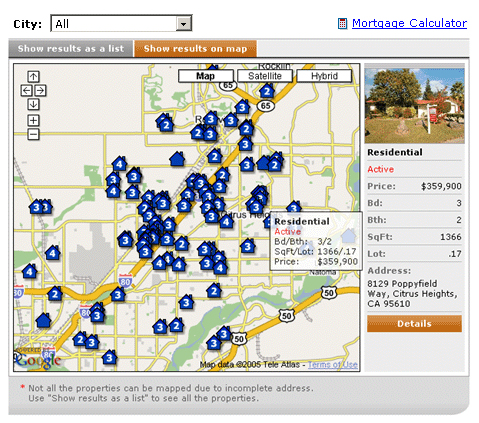Preferences
From PropertyMinder WIKI
| Line 59: | Line 59: | ||
* $295.00 SmartZip Pro Annual Subscription (save over 38%!) | * $295.00 SmartZip Pro Annual Subscription (save over 38%!) | ||
| - | |||
Also you may allow/forbid guest searches. | Also you may allow/forbid guest searches. | ||
| Line 73: | Line 72: | ||
• Auto clean up Ignored searches | • Auto clean up Ignored searches | ||
| + | |||
'''Comparable Properties Preferences''' | '''Comparable Properties Preferences''' | ||
Revision as of 07:47, 3 June 2011
The page Preferences provide you the opportunity to apply settings to different pages or tools of your website and Toolkit. For example, set required/optional fields on lead capture forms, change listing page defaults, set default preferences for your search page.
Required Fields on Lead Capture Forms
The user of the website is required to leave contact information on different request forms. By default the required fields are Email and Last name. Other fields are optional.
To set additional required fields refer to Required Fields on Lead Capture Forms and check the boxes to indicate your preferences.
Buy note that requiring the phone number may discourage visitors from completing the request form and providing their email. This may reduce the number of lead captures on your website. On the other hand, if the visitor offers you this information, you have a better chance at following up with them.
Under this section you may also find so-called CAPTCHA field. Adding this field as required will prevent your website from different registration bots.
Listing Page Preferences
Control the selection of associated tools on all pages that show listing information.
You may the map link provider between MapQuest or Google maps.
1. Google maps, branded with your picture and contact information. Includes aerial, topographical and environmental map options.
Provide your clients the convenience of a bird's-eye view of the listings on a map. A mouse-over on the house icons displays quick summary for each listing plotted on the map. Just click the house icon on the map to view a summary of the property details. Clients can change the view for featured and office listings by choosing "show results as a list" or "show results on map". From the Toolkit (Preferences tool), you can set the default view for the listings to list or map.
2. MapQuest maps
Include the Mortgage Calculator tool on pages with listing information.
- The Mortgage Calculator allows your clients to automatically estimate monthly payments for the listed property, by changing the down payment, interest and loan amount to determine the most optimal payment option.
SmartZip service preferences
SmartZip has an index of over 70 million + homes in their database where each home has been rated based on ownership or investment score.
When a visitor views a listing with the SmartZip score on the property details window, he has two choices:
- Request that the Realtor® provides the SmartZip analytic report for this property
- Buy the report online direct from SmartZip
The report adds another lead capture opportunity on your AccelerAgent™ website, since both choices will require the visitor to enter his information before getting the report. Here is a sample of a SmartZip Report (sample)
To allow your website visitors to see SmartZip scores on listings details pages:
1. Within the Listing Page Preferences section, check "Show SmartZip Score on the listing details pages."
2. You can type the minimum SmartZip score to show from 0 to 100. Properties below this score will not have SmartZip rating on listings details.
On agent websites that have SmartZip subscription, there will only be the choice to fill out a name & email address. The Realtor® will be able to send the report to that visitor. For agent's without a SmartZip subscription, the visitor can either request the report from the agent or be redirected to SmartZip to buy the report.
Please contact our support department support@propertyminder.com or call (800)743-5820 to order SmartZip subscription.
SmartZip Price (unlimited reports):
- $39.95 SmartZip Pro Monthly Subscription
- $295.00 SmartZip Pro Annual Subscription (save over 38%!)
Also you may allow/forbid guest searches.
The main gist of this feature is that for visitors who are viewing either MLS search results or custom IDX pages, they are forced to register after let's say 3 property detail views. After registering, the visitor will then be a captured visitor you can then track every property listing that the visitors has clicked on.
Within the Listing Page Preferences section, find the option that says "Specify here how many listing details pages guest user can view without registering." You can select Unlimited listings, 0, 1, 3, and so on. Don't forget to click on the Submit button on the bottom of the page.
Ignored Searches Preferences
Enable or disable the auto deletion of ignored searches.
• Auto clean up Ignored searches
Comparable Properties Preferences
Check your preferences to enable/disable comparable properties searches and specify the default search options.
If you check "Allow comparable properties search", your website visitors will be able to access the list of comparable properties from any listing's details page. Comparable properties are the listings that have similar price, footage and lot size, number of bathrooms and bedrooms to the subject property. They are listed in descending order of geographical proximity.
Some options to customize the comparable properties feature:
1. You can indicate the number of times a user can view comparables for free before asking them to register.
2. Set the default search area for comparable searches. This includes searching by the same MLS, the same city and so on.
3. Specify if properties with Sold or Pending status should be included in the comparable search results.
4. You can specify the variation in price, footage and lot size from the subject property.
5. Enter the maximum number of listings in the search result list.
6. You can set the restrictions on property age (in years) and listings' age (in days).
Map Based Find a Home Preferences
This is the suite of settings to customize the Map Based Find a Home user interface.
Available options include:
Default MLS (this is useful if you have multi-MLS support).
Default content of the map. You can choose any combination of Featured Listings, Office Listings, Hot Lists and Custom IDX search results.
Details Window. Integrate the Property Details View as an extra tab/window or layer (basically to keep the visitor on the same browser window).
Lead capturing options. For visitors who are viewing map search results, they are forced to register after let's say 3 search results views. After registering, the visitor will be a captured visitor. You can disable guest searches or select Unlimited guest searches, 1, 3, and so on.
Default map position. Just drag and drop the map to a preferred position.