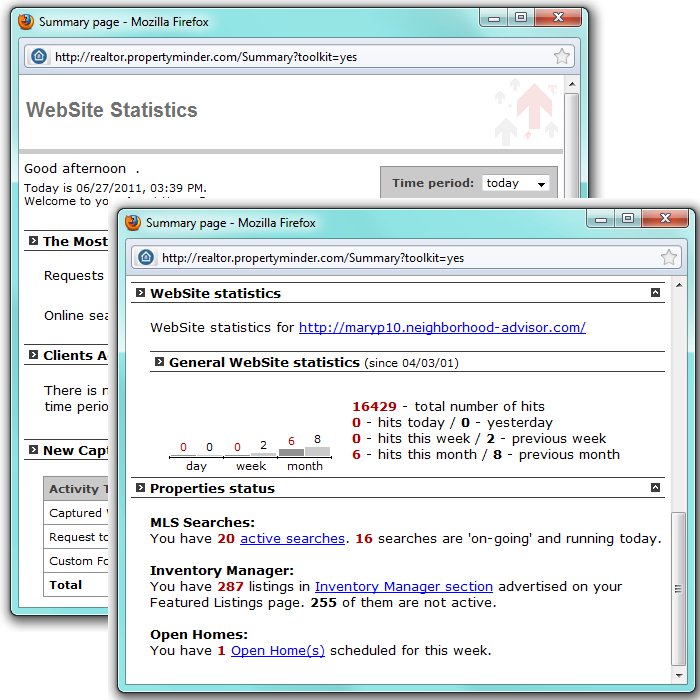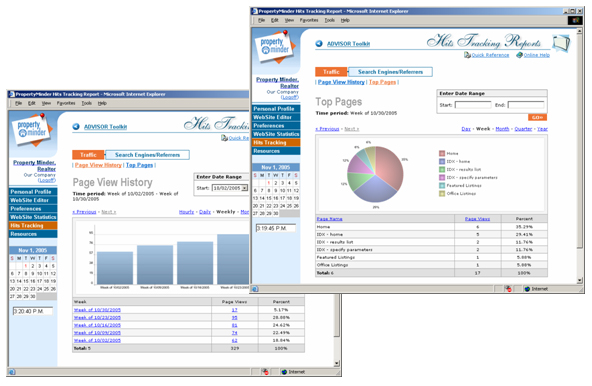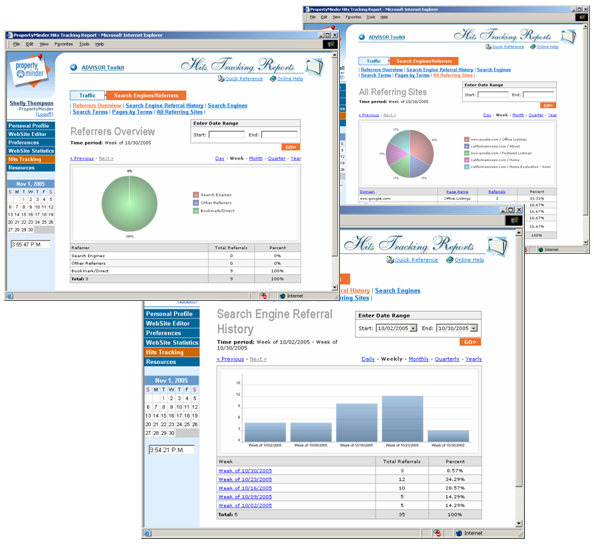Website Statistics
From PropertyMinder WIKI
| Line 4: | Line 4: | ||
A new window will open on your screen. | A new window will open on your screen. | ||
| + | |||
[[File:Website_statistics.jpg]] | [[File:Website_statistics.jpg]] | ||
| + | |||
To choose the time period for which you want to view the activity on your website: go to the Time Period drop down box on the top right side of the screen, choose the time period and click Go. | To choose the time period for which you want to view the activity on your website: go to the Time Period drop down box on the top right side of the screen, choose the time period and click Go. | ||
Revision as of 04:24, 3 June 2011
How do I know how many people visited my site and what they looked for?
Click the Website Statistics button located on the left panel of your Toolkit.
A new window will open on your screen.
To choose the time period for which you want to view the activity on your website: go to the Time Period drop down box on the top right side of the screen, choose the time period and click Go.
Why should I make the website statistics page the default page on my browser?
The website statistics page summarizes the activity on your website. You can choose the time period for which you want to view the activity on your website.
This page gives you a summary of your Toolkit operations. It lists important information like:
- Showing Appointment Requests
- New Online Search Requests
- Clients who have viewed the searches/listings from their personal organizer.
- Number of New Contacts in your CRM (Client Relationship Management)
- New Captured Visitors statistics. The table below shows a summary of all the major lead capture categories.
The Website Statistics Page Shows:
- The number of hits for the general website and the featured listing page.
- The total number of Active Searches and a link to the page that lists the active searches.
- The total number of Featured Listings (pocket or exclusive) and a link to the Inventory Manager tool.
- The total number of Open Homes scheduled for the week and a link to the Open Homes tool where you can schedule or update the open houses on your website.
How can I make the website statistics page the default page on my browser?
- Login to your Toolkit and click the Website Statistics button.
- In the new window that opens, click the link Make this page the home page on my browser.
What metrics do I need to track to be successful in the Internet era?
- Where is the traffic to your website coming from?
- Which are the most popular pages on your site?
- What is the most effective type of advertising for your website?
- What are the popular keywords and search terms that lead visitors to your website?
How can I find the report on my website traffic?
- Click the Hits Tracking button on the left panel of your Toolkit screen.
- Click on the Traffic button.
- You will be able to see the Page View History graph report for a specific period of time.
- Click on the Top Pages button to find the history of the top page views on your website for a specific period of time.
How can I view reports about Search Engine and other Referrers?
Get an overview of sites referring visitors to you, details on top referring search engines, search terms that led visitors to your site, popular pages that attracted visitors and specific referring sites.
- Click the Hits Tracking button on the left panel of your Toolkit screen.
- Click on the button for Search Engines/Referrers.
- Find an overview of referring sites, Search Engine Referral History, Search Engines, Search Terms, Pages by Terms, and All Referring Sites reports.