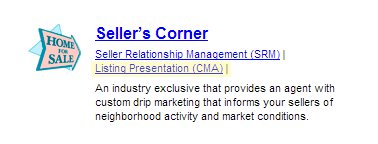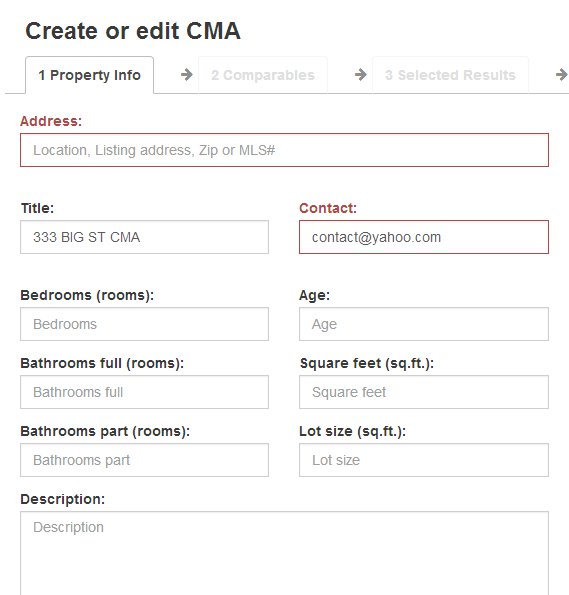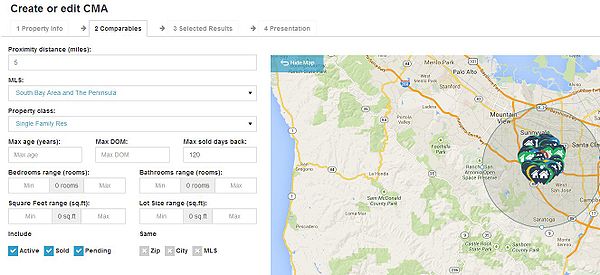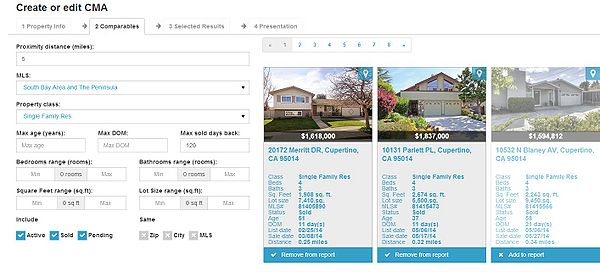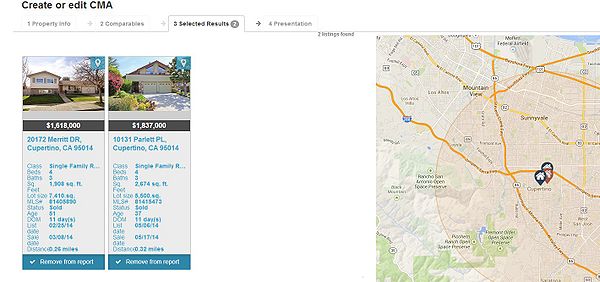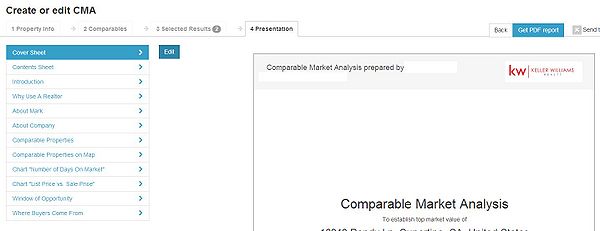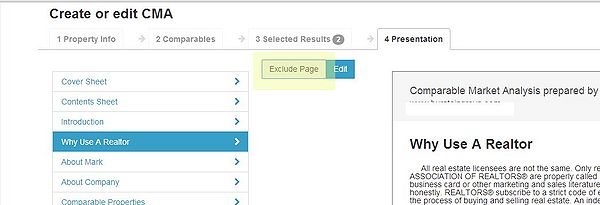Comparable Market Analysis
From PropertyMinder WIKI
(Difference between revisions)
| (8 intermediate revisions not shown) | |||
| Line 5: | Line 5: | ||
# Login to your '''Toolkit'''. | # Login to your '''Toolkit'''. | ||
| - | # | + | # Under the SELLERS CORNER area, click '''Listing Presentation (CMA)'''. |
| - | # | + | #: Note: Clients that do not have “Seller’s Corner” purchased will just see a CMA. |
| - | # | + | #: [[File:CMA2014-1.jpg|border|link=http://wiki.propertyminder.com/images/1/1c/CMA2014-1.jpg]] |
| - | #: Name your report in | + | # Click ''''Create new CMA'''. |
| - | + | # Enter Property Information | |
| + | #: Name your report in the Title field and assign it to a contact from your contact list by inputting your desired contact or selecting it from the drop-down menu. | ||
# Enter the subject property information: | # Enter the subject property information: | ||
| - | #: [[File: | + | #: [[File:CMA2014-2.jpg|border|link=http://wiki.propertyminder.com/images/e/e6/CMA2014-2.jpg]] |
| - | # | + | # Click '''Save & Next''' |
| - | + | ||
| - | + | ||
# '''Comparable Search''' | # '''Comparable Search''' | ||
| - | #: [[File: | + | #: Enter search criteria for Comparable properties and press the Search button |
| - | # | + | #: [[File:CMA2014-3.jpg|border|600px|link=http://wiki.propertyminder.com/images/7/77/CMA2014-3.jpg]] |
| - | + | # Scroll down to search results and select which Comparable properties you would like to add to the CMA report | |
| - | #: [[File: | + | #: [[File:CMA2014-4.jpg|border|600px|link=http://wiki.propertyminder.com/images/0/04/CMA2014-4.jpg]] |
# '''View the selected properties''' | # '''View the selected properties''' | ||
| - | #: [[File: | + | #: [[File:CMA2014-5.jpg|border|600px|link=http://wiki.propertyminder.com/images/c/c3/CMA2014-5.jpg]] |
| - | + | ||
| - | + | ||
# '''Presentation''' | # '''Presentation''' | ||
| - | #: Edit the text of the pre-written marketing plan. | + | #: Edit the cover sheet and/or text of the pre-written marketing plan. This can be done by highlighting the correct pages and then clicking the Edit button |
| + | #: [[File:CMA2014-6.jpg|border|600px|link=http://wiki.propertyminder.com/images/5/5a/CMA2014-6.jpg]] | ||
| + | #: Note: Some pages give you the option to EXCLUDE them from the CMA Report. | ||
| + | #: [[File:CMA2014-7.jpg|border|600px|link=http://wiki.propertyminder.com/images/0/02/CMA2014-7.jpg]] | ||
# '''Generate report''' | # '''Generate report''' | ||
| - | #: | + | #: Click on the Generate PDF button. |
| - | #: | + | #: PDF will compile itself. Note: This may take a couple of minutes. |
| - | + | #: Click Get PDF Report to download the PDF to your computer. | |
| - | #: Click | + | #: Click the “Send to Client” button if you would like the PDF sent to your client by e-mail. |
| - | #: Click | + | #: Click the “Available for Clients” button if you would like the CMA available for download to clients through your website. |
| - | #: | + | #: [[File:CMA2014-8.jpg|border|600px|link=http://wiki.propertyminder.com/images/e/ee/CMA2014-8.jpg]] |
| - | #You can return to any step at any time by clicking on its name on the upper navigation bar. | + | # You can return to any step at any time by clicking on its name on the upper navigation bar. |
All the reports which you have created before are available to you on CMA page. | All the reports which you have created before are available to you on CMA page. | ||
| - | Please note when your potential | + | Please note when your potential clients leave a request for CMA through the Home Evaluation page on your website you also will see this record in the list of CMA. |
| - | + | ||
| - | + | ||
Latest revision as of 08:59, 13 March 2017
This feature is meant for sellers/listing agents. It allows you to complete a Home Evaluation Request in the Toolkit and send the report via email to your prospective client or print it for a listing appointment. The report will contain comparable active/pending/sold properties usually in a close proximity and similar criteria as the home seller's house.
To create Home Evaluation Report
- Login to your Toolkit.
- Under the SELLERS CORNER area, click Listing Presentation (CMA).
- Click 'Create new CMA.
- Enter Property Information
- Name your report in the Title field and assign it to a contact from your contact list by inputting your desired contact or selecting it from the drop-down menu.
- Enter the subject property information:
- Click Save & Next
- Comparable Search
- Scroll down to search results and select which Comparable properties you would like to add to the CMA report
- View the selected properties
- Presentation
- Generate report
- Click on the Generate PDF button.
- PDF will compile itself. Note: This may take a couple of minutes.
- Click Get PDF Report to download the PDF to your computer.
- Click the “Send to Client” button if you would like the PDF sent to your client by e-mail.
- Click the “Available for Clients” button if you would like the CMA available for download to clients through your website.
-

- You can return to any step at any time by clicking on its name on the upper navigation bar.
All the reports which you have created before are available to you on CMA page.
Please note when your potential clients leave a request for CMA through the Home Evaluation page on your website you also will see this record in the list of CMA.