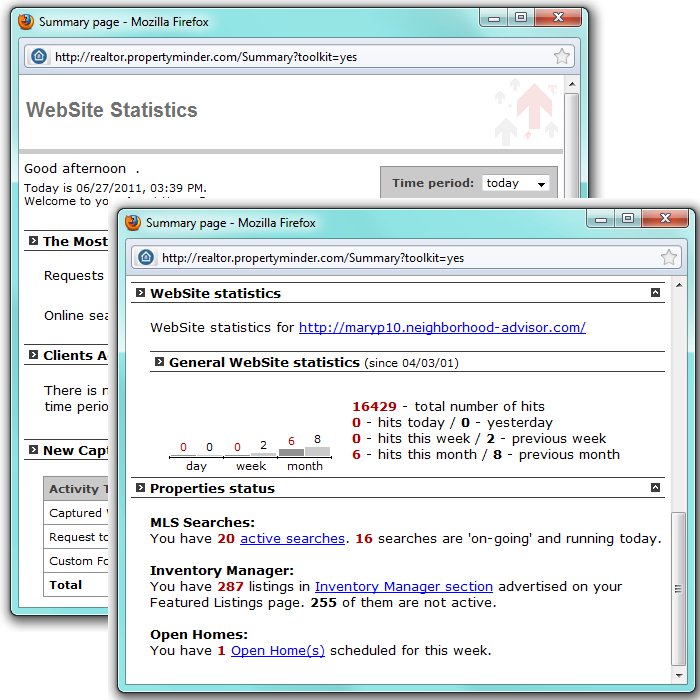Website Statistics
From PropertyMinder WIKI
(Difference between revisions)
(Created page with "How do I know how many people visited my site and what they looked for? Click the Website Statistics button located on the left panel of your Toolkit. A new window will open o...") |
|||
| (11 intermediate revisions not shown) | |||
| Line 1: | Line 1: | ||
| - | + | ===Website Statistics=== | |
| - | + | '''PropertyMinder''' offers several options for examining the way your visitors use your website. One of these tools is the '''Website Statistics''' tab. | |
| - | + | This page gives you a summary of your '''Toolkit''' operations. It lists important information like: | |
| + | * '''Showing Appointment''' Requests | ||
| + | * '''New Online Search''' Requests | ||
| + | * Clients who have viewed the searches/listings from their personal organizer. | ||
| + | * Number of '''New Contacts''' in your CRM (Client Relationship Management) | ||
| + | * New '''Captured Visitors''' statistics. The table below shows a summary of all the major lead capture categories. | ||
| - | + | [[File:Website_statistics.jpg|link=http://wiki.propertyminder.com/images/0/02/Website_statistics.jpg]] | |
| - | + | ::* To choose the time period for which you want to view the activity on your website: go to the '''Time Period''' drop down box on the top right side of the screen, choose the time period and click '''Go'''. | |
| - | The | + | The '''Website Statistics Page''' Shows: |
| - | + | ||
| - | + | ||
| - | + | ||
| - | + | ||
| - | + | ||
| - | + | ||
| - | + | ||
| - | + | ||
| - | + | ||
* The number of hits for the general website and the featured listing page. | * The number of hits for the general website and the featured listing page. | ||
| - | * The total number of Active Searches and a link to the page that lists the active searches. | + | * The total number of '''Active Searches''' and a link to the page that lists the active searches. |
| - | * The total number of Featured Listings (pocket or exclusive) and a link to the Inventory Manager tool. | + | * The total number of '''Featured Listings''' (pocket or exclusive) and a link to the '''Inventory Manager''' tool. |
| - | * The total number of Open Homes scheduled for the week and a link to the Open Homes tool where you can schedule or update the open houses on your website | + | * The total number of '''Open Homes''' scheduled for the week and a link to the '''Open Homes''' tool where you can schedule or update the open houses on your website. |
| - | + | ||
| - | + | ||
| - | + | ||
| - | + | ||
| - | + | ||
Latest revision as of 07:45, 30 July 2014
Website Statistics
PropertyMinder offers several options for examining the way your visitors use your website. One of these tools is the Website Statistics tab.
This page gives you a summary of your Toolkit operations. It lists important information like:
- Showing Appointment Requests
- New Online Search Requests
- Clients who have viewed the searches/listings from their personal organizer.
- Number of New Contacts in your CRM (Client Relationship Management)
- New Captured Visitors statistics. The table below shows a summary of all the major lead capture categories.
- To choose the time period for which you want to view the activity on your website: go to the Time Period drop down box on the top right side of the screen, choose the time period and click Go.
The Website Statistics Page Shows:
- The number of hits for the general website and the featured listing page.
- The total number of Active Searches and a link to the page that lists the active searches.
- The total number of Featured Listings (pocket or exclusive) and a link to the Inventory Manager tool.
- The total number of Open Homes scheduled for the week and a link to the Open Homes tool where you can schedule or update the open houses on your website.