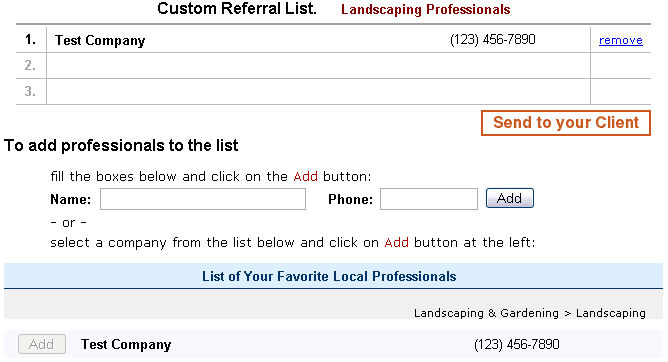Home Care Services
From PropertyMinder WIKI
(Difference between revisions)
(Created page with "What can I do with Home Care Center? The Home Care Center tool allows you to manage your custom vendor list and respond to requests from clients and prospects for Home Care Pro...") |
|||
| (4 intermediate revisions not shown) | |||
| Line 1: | Line 1: | ||
| - | |||
| - | |||
The Home Care Center tool allows you to manage your custom vendor list and respond to requests from clients and prospects for Home Care Professionals. | The Home Care Center tool allows you to manage your custom vendor list and respond to requests from clients and prospects for Home Care Professionals. | ||
Once your custom lists are set-up, the service will automatically respond to your visitor's requests, save you time, satisfy your clients and prospects and even generate new leads. Clients or prospects will make requests for advice from your website, then you can offer them either your own list of professionals, or PropertyMinder pre-qualified professionals. If the request comes from a prospect, you will now have that prospect's contact information, and a reason to follow up with him or her ("Thank you for using my service etc"). | Once your custom lists are set-up, the service will automatically respond to your visitor's requests, save you time, satisfy your clients and prospects and even generate new leads. Clients or prospects will make requests for advice from your website, then you can offer them either your own list of professionals, or PropertyMinder pre-qualified professionals. If the request comes from a prospect, you will now have that prospect's contact information, and a reason to follow up with him or her ("Thank you for using my service etc"). | ||
| + | ===To respond to client's request=== | ||
| - | + | # Login to your '''Toolkit''' and click '''Home Care Center'''. | |
| - | + | # Select the category of services you want to refer. | |
| - | + | # Select the sub-category if needed. | |
| - | + | # To add your favorite professional to your '''Custom Referral List''', fill in the company name and phone number and click '''Add'''. | |
| - | + | #:[[File:Home_care_services.gif|border|link=http://wiki.propertyminder.com/images/9/92/Home_care_services.gif]] | |
| - | + | # After you have created your '''Custom Referral List''', click '''Send to your client'''. | |
| - | + | # Fill in your client's name and email address. Click '''Continue'''. | |
| - | + | # Review the text of the email message that will be sent to your client along with the professionals you have selected. | |
| - | + | # You may send the email as is, or modify the standard template and insert your own text. The standard template is available each time you send a referral. | |
| - | + | # Click '''Send'''' if you are satisfied and want to send the message to your client. | |
| - | + | # Your clients will receive emails with links to take them to the contractor or vendor profiles. | |
| - | + | ||
| - | + | ||
| - | + | ||
| - | + | ||
| - | + | ||
| - | + | ||
| - | + | ||
| - | + | ||
| - | + | ||
| - | + | ||
| - | + | ||
| - | + | ||
| - | + | ||
| - | + | ||
| - | + | ||
| - | + | ||
| - | + | ||
| - | + | ||
| - | + | ||
Latest revision as of 04:52, 23 June 2011
The Home Care Center tool allows you to manage your custom vendor list and respond to requests from clients and prospects for Home Care Professionals.
Once your custom lists are set-up, the service will automatically respond to your visitor's requests, save you time, satisfy your clients and prospects and even generate new leads. Clients or prospects will make requests for advice from your website, then you can offer them either your own list of professionals, or PropertyMinder pre-qualified professionals. If the request comes from a prospect, you will now have that prospect's contact information, and a reason to follow up with him or her ("Thank you for using my service etc").
To respond to client's request
- Login to your Toolkit and click Home Care Center.
- Select the category of services you want to refer.
- Select the sub-category if needed.
- To add your favorite professional to your Custom Referral List, fill in the company name and phone number and click Add.
- After you have created your Custom Referral List, click Send to your client.
- Fill in your client's name and email address. Click Continue.
- Review the text of the email message that will be sent to your client along with the professionals you have selected.
- You may send the email as is, or modify the standard template and insert your own text. The standard template is available each time you send a referral.
- Click Send' if you are satisfied and want to send the message to your client.
- Your clients will receive emails with links to take them to the contractor or vendor profiles.