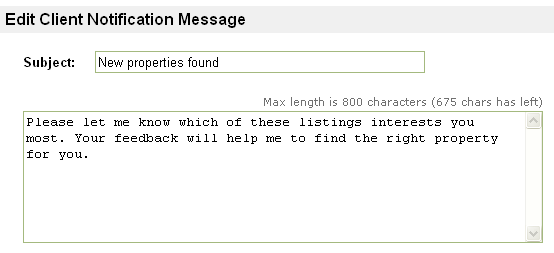Notifications
From PropertyMinder WIKI
(Difference between revisions)
(Created page with "How can I change Email Notification settings for MLS Searches. To change existing and setup new default settings for email notifications: 1. Go to MLS Searches on the Toolkit...") |
|||
| (6 intermediate revisions not shown) | |||
| Line 1: | Line 1: | ||
| - | + | ===Email Notification settings for MLS Searches=== | |
To change existing and setup new default settings for email notifications: | To change existing and setup new default settings for email notifications: | ||
| - | + | # Go to '''MLS Searches''' on the '''Toolkit'''. | |
| + | # On the first page, (On-Line Search Requests) click on '''MLS Search Settings''' link (this page is also available from '''Preferences''' tab of left navigation panel). | ||
| + | # Uncheck '''Send Me an Email Notification''' option under '''New Listings Found Notifications Settings''' and also uncheck '''Send Me an Email Notification''' option under '''Price Change Notification Settings''' | ||
| - | + | Important: Make sure to also check '''Bulk Update Existing Searches''' before clicking '''Submit'''. Doing so will update all your existing searches with new settings. | |
| - | + | ||
| - | + | ||
| - | + | ||
| - | + | ||
| - | Important: Make sure to also check Bulk Update Existing Searches before clicking Submit. Doing so will update all your existing searches with new settings. | + | |
After that all your new searches will be activated with notification settings OFF. Changing these settings does not affect your client's searches in any way. | After that all your new searches will be activated with notification settings OFF. Changing these settings does not affect your client's searches in any way. | ||
| - | + | ===To customize the message that the system emails to the customers=== | |
You can customize the email message sent to your clients while setting up a new search, or you can edit an already active search. | You can customize the email message sent to your clients while setting up a new search, or you can edit an already active search. | ||
| - | + | # Login to your '''Toolkit''' and go to '''MLS Searches'''. | |
| - | + | # Select '''Active Searches'''. | |
| - | + | # Select the search and click '''Edit Search Criteria'''. | |
| - | + | # Scroll down until you see '''E-Mail Message Text For your Client'''. | |
| - | + | # Review the default message found in the entry field areas. | |
| - | + | # Change text in the top and bottom entry fields if desired. | |
| - | + | #: [[File:MLS_e-mail_message_text.gif|border|link=http://wiki.propertyminder.com/images/5/50/MLS_e-mail_message_text.gif]] | |
| - | + | # Check the '''Memorize for future use''' box if you want this message to become the default message. | |
| - | + | # Click '''Save Search'''. | |
| - | + | ||
| - | + | ||
| - | + | ||
| - | + | ||
| - | + | ||
| - | + | ||
| - | NOTE: We recommend that you include text in your message inviting people to revisit your site for other services like community information, buyer and seller reports, home contractor services, home evaluation etc. | + | [[File:Ring.gif]] NOTE: We recommend that you include text in your message inviting people to revisit your site for other services like community information, buyer and seller reports, home contractor services, home evaluation etc. |
Latest revision as of 04:44, 23 June 2011
Email Notification settings for MLS Searches
To change existing and setup new default settings for email notifications:
- Go to MLS Searches on the Toolkit.
- On the first page, (On-Line Search Requests) click on MLS Search Settings link (this page is also available from Preferences tab of left navigation panel).
- Uncheck Send Me an Email Notification option under New Listings Found Notifications Settings and also uncheck Send Me an Email Notification option under Price Change Notification Settings
Important: Make sure to also check Bulk Update Existing Searches before clicking Submit. Doing so will update all your existing searches with new settings. After that all your new searches will be activated with notification settings OFF. Changing these settings does not affect your client's searches in any way.
To customize the message that the system emails to the customers
You can customize the email message sent to your clients while setting up a new search, or you can edit an already active search.
- Login to your Toolkit and go to MLS Searches.
- Select Active Searches.
- Select the search and click Edit Search Criteria.
- Scroll down until you see E-Mail Message Text For your Client.
- Review the default message found in the entry field areas.
- Change text in the top and bottom entry fields if desired.
- Check the Memorize for future use box if you want this message to become the default message.
- Click Save Search.
![]() NOTE: We recommend that you include text in your message inviting people to revisit your site for other services like community information, buyer and seller reports, home contractor services, home evaluation etc.
NOTE: We recommend that you include text in your message inviting people to revisit your site for other services like community information, buyer and seller reports, home contractor services, home evaluation etc.